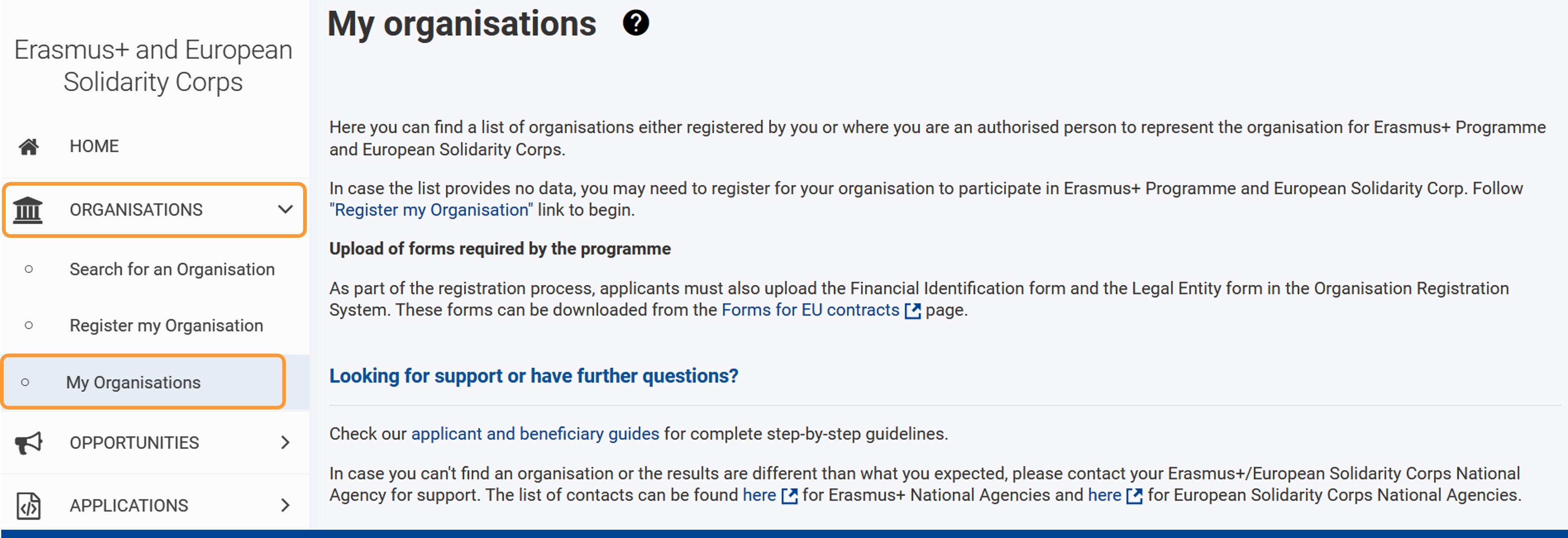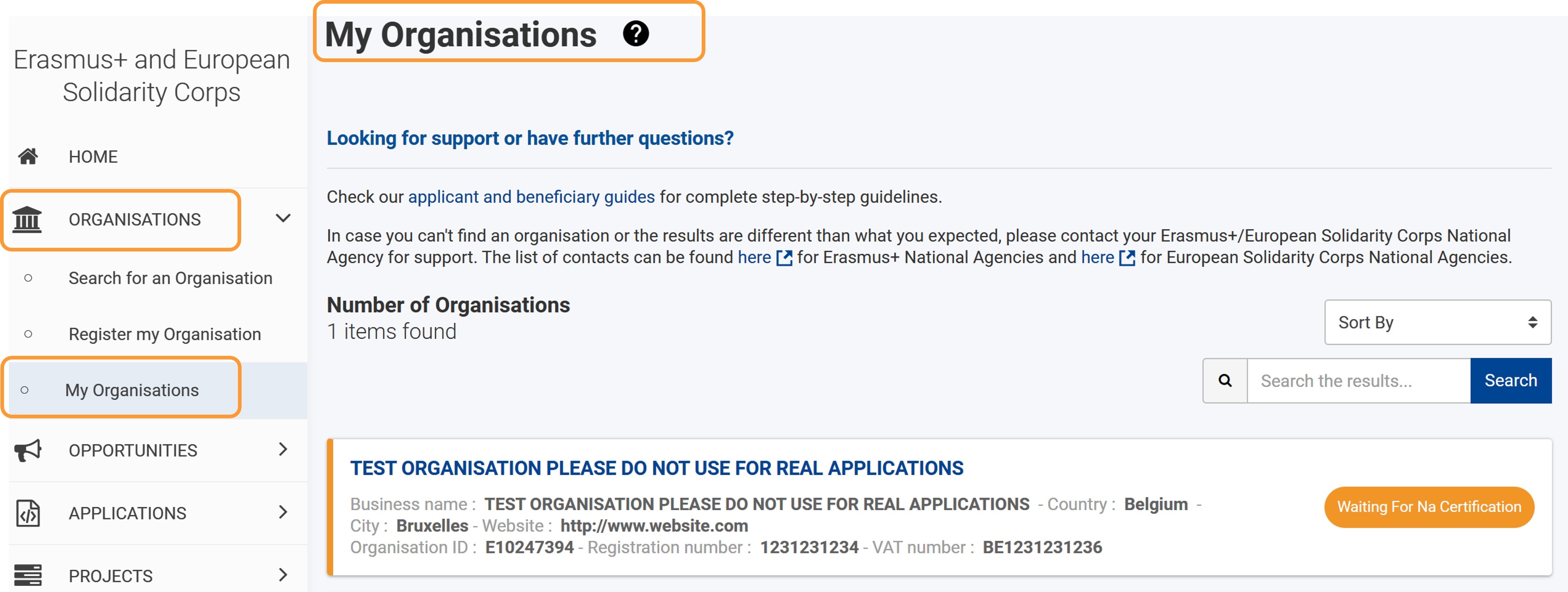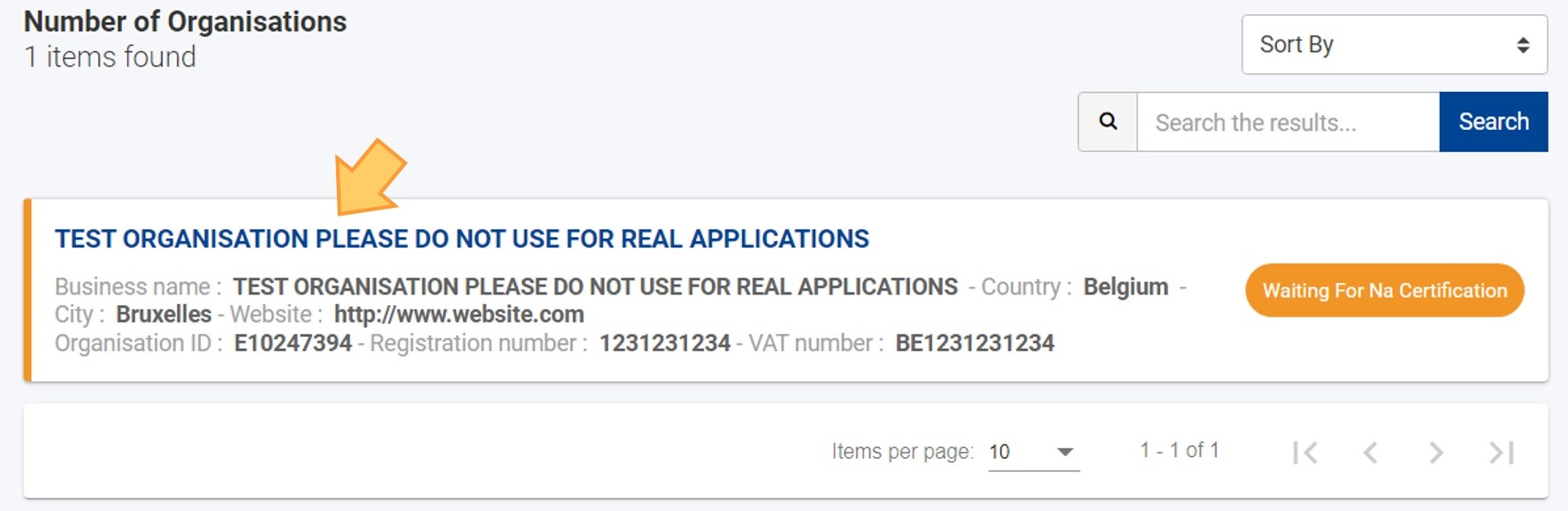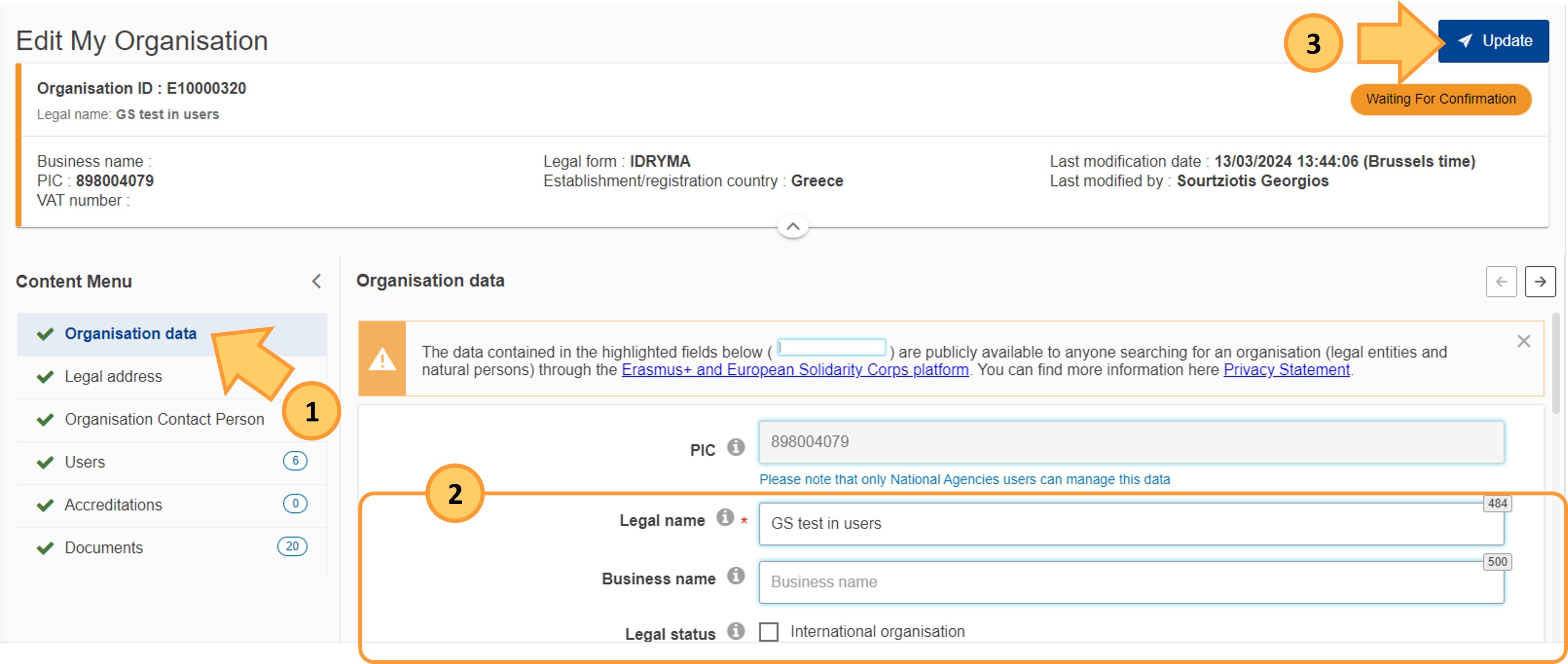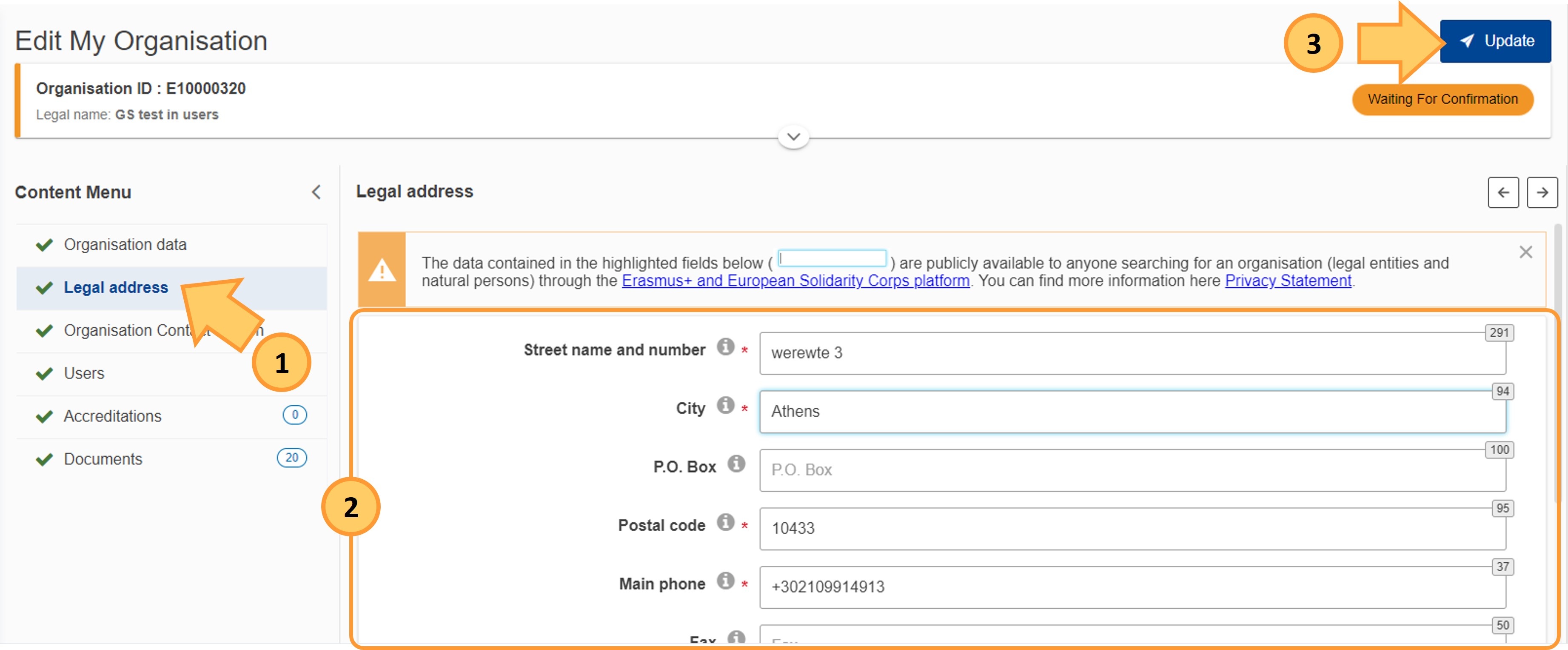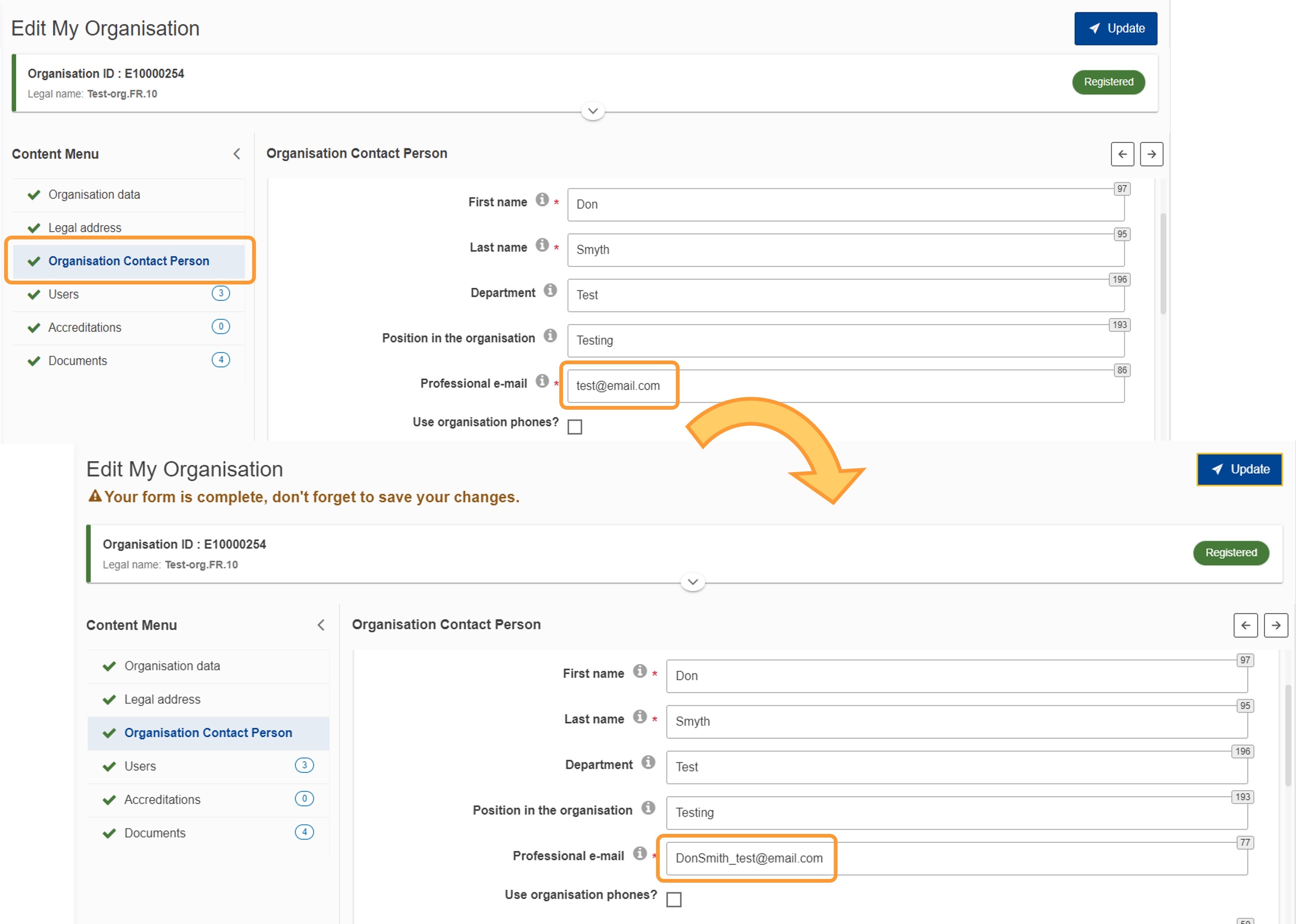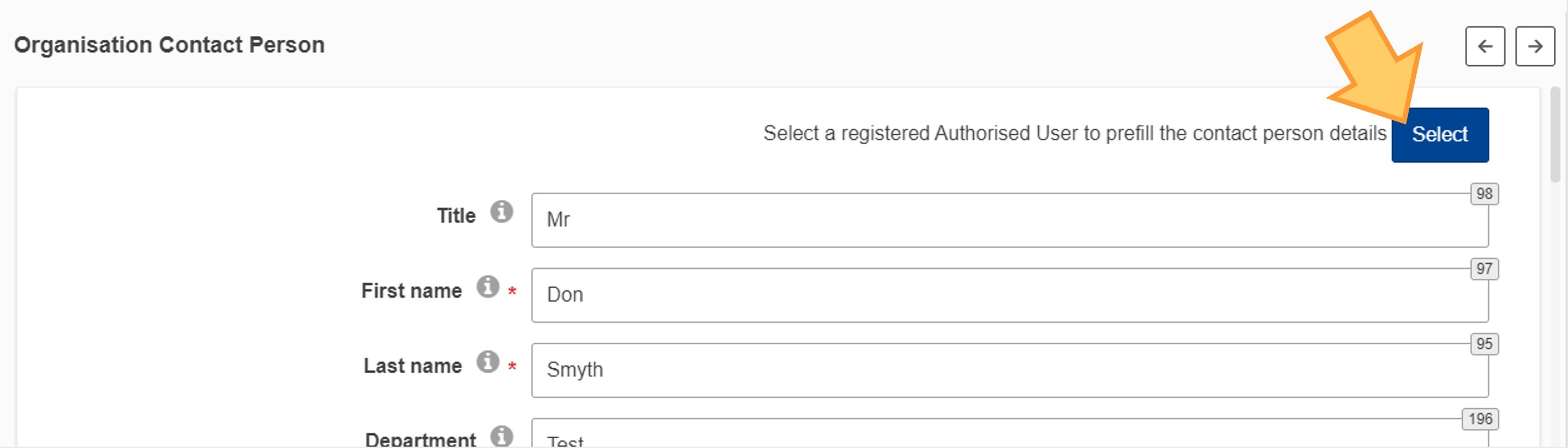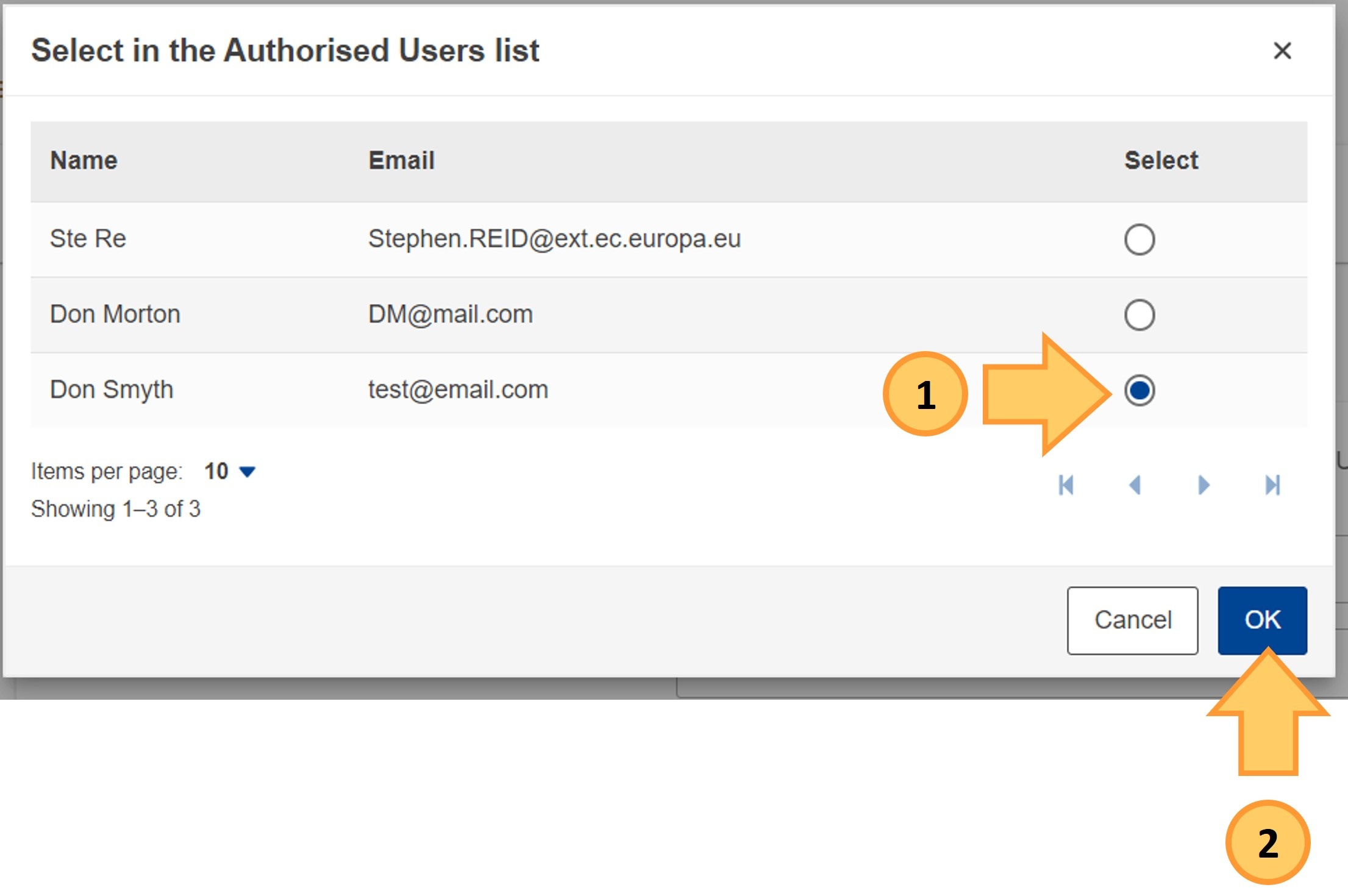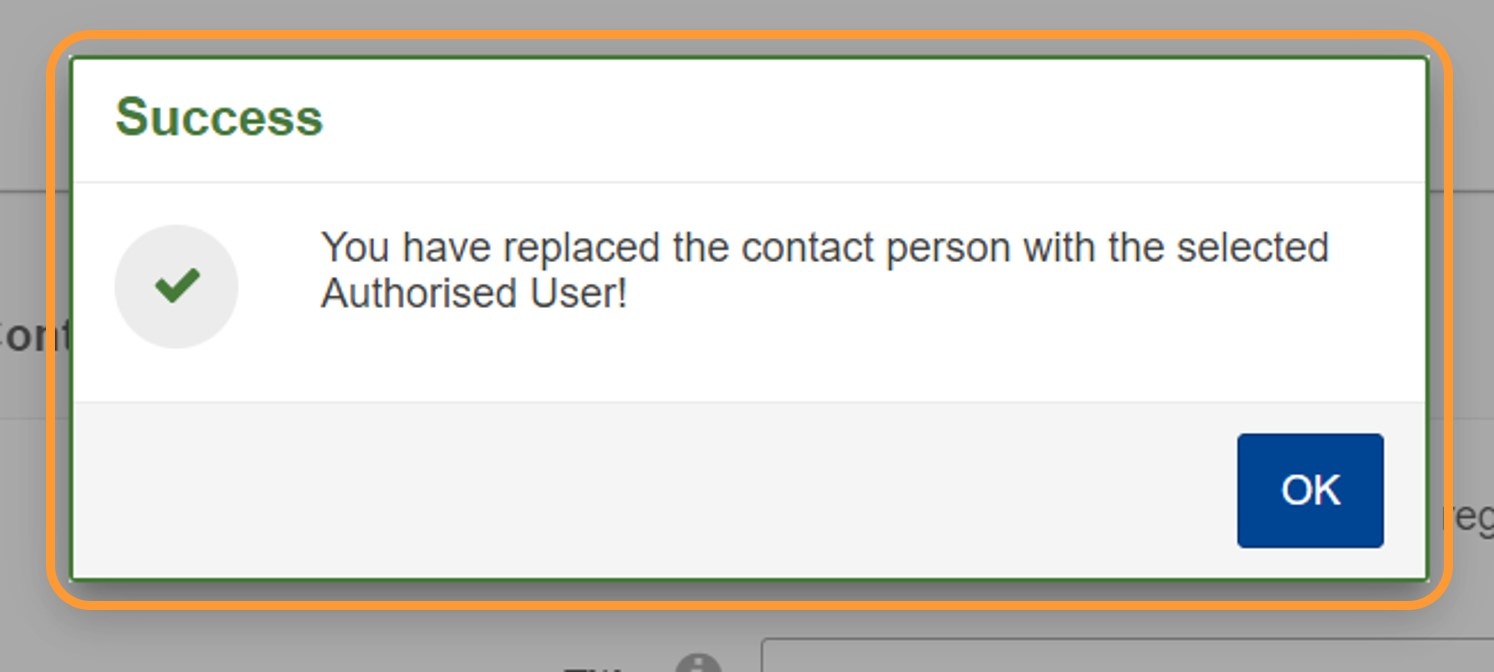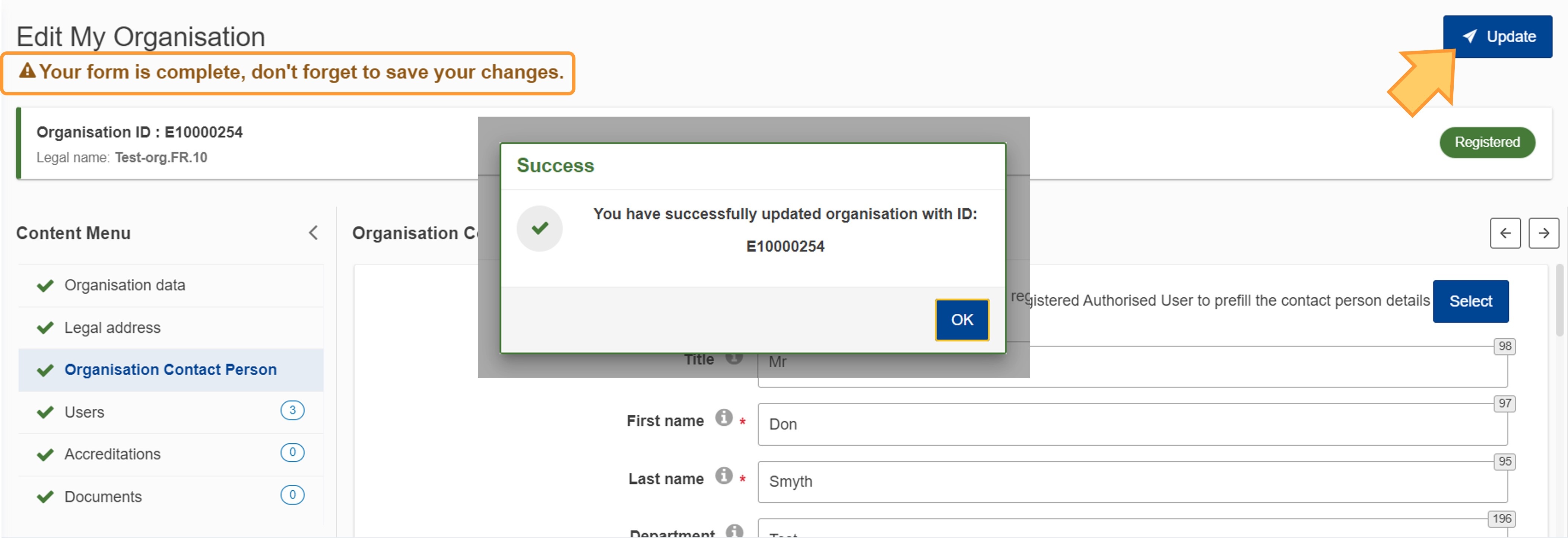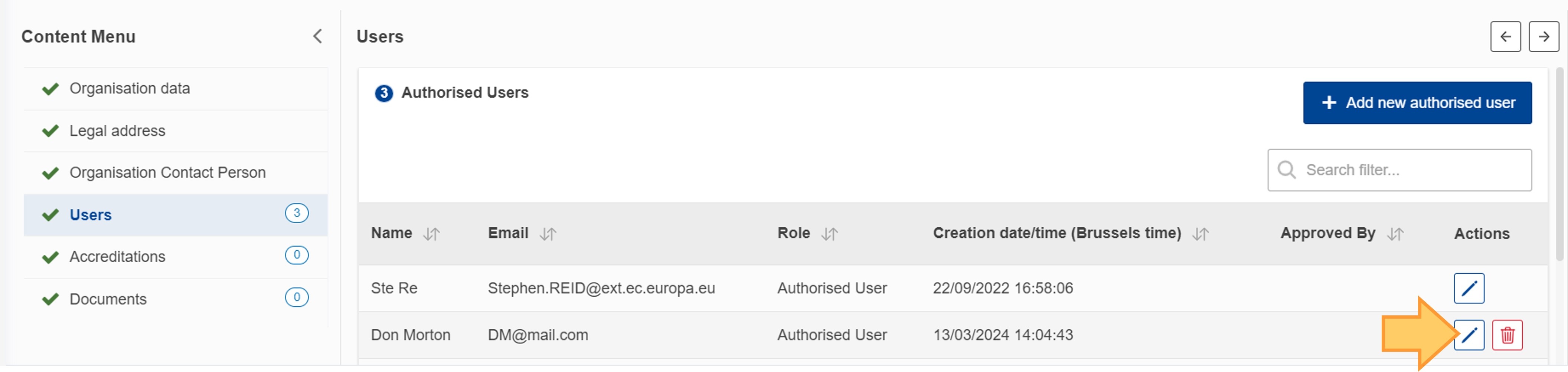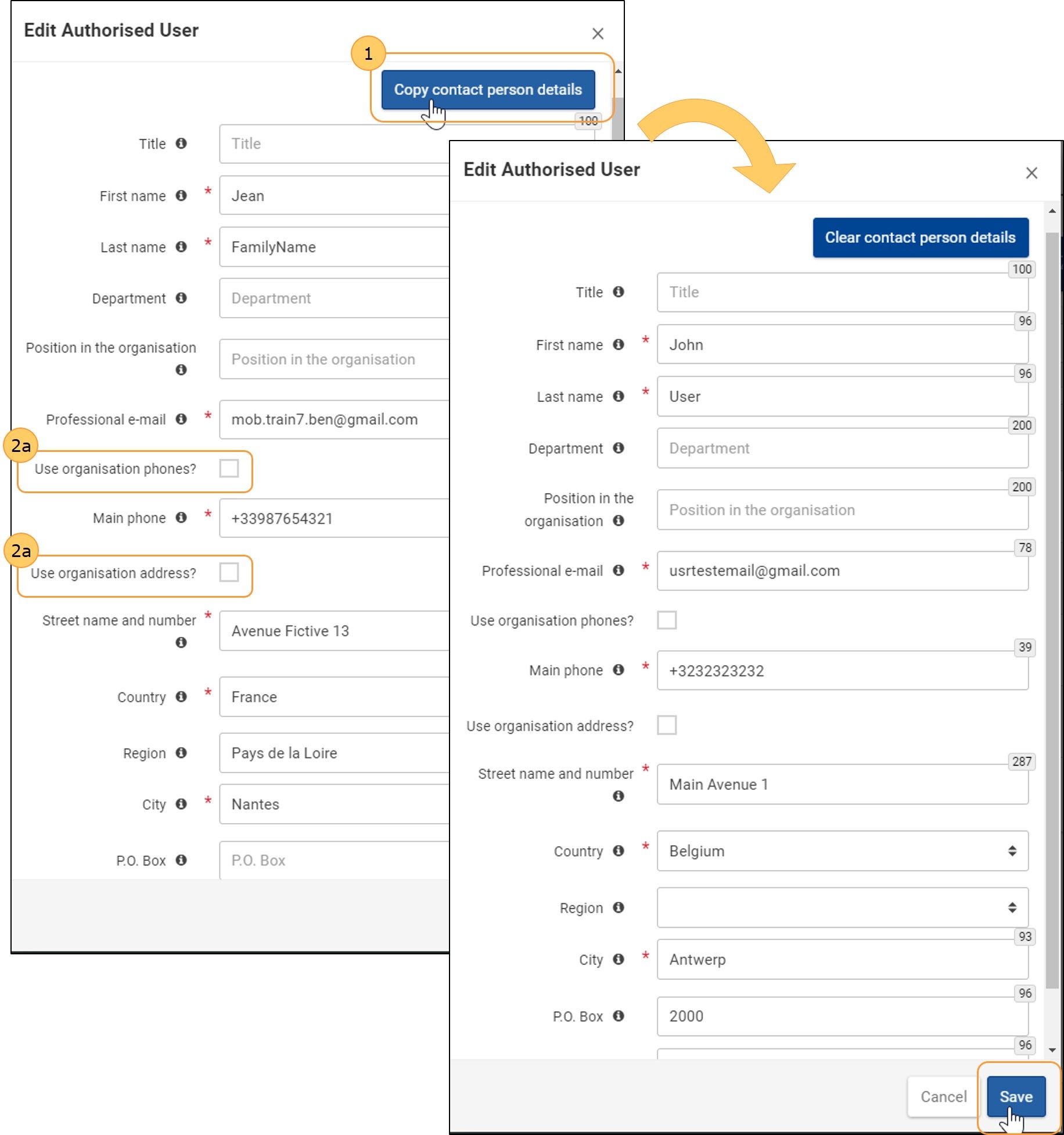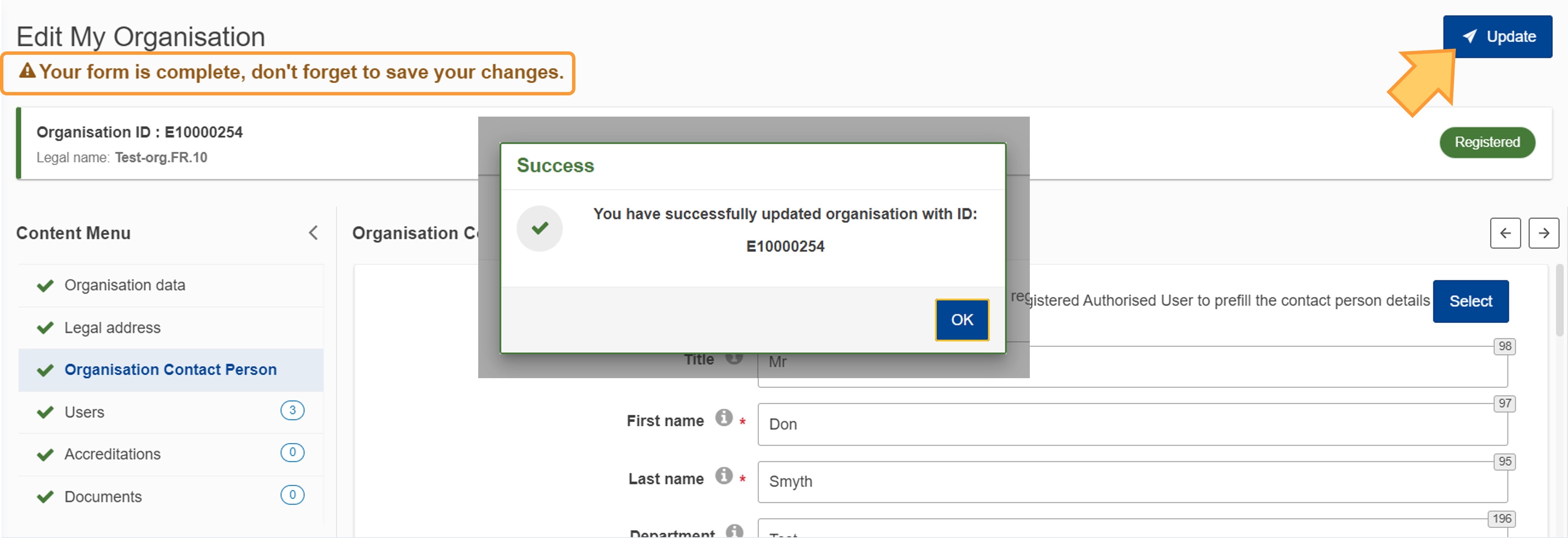IntroductionThe organisation details that are recorded in the Organisation Registration system may require to be updated. There can be different scenarios when an organisation needs to modify their data:
|
<div class="page-break-ruler"> </div> |
How to modify organisation details in the Organisation Registration system?
Access "My Organisations" list and access Organisation details for the organisation to updateIn the Erasmus+ and European Solidarity Corps platform go to Organisations in the main menu, then click on My Organisations. Alternatively if you are in Search for an Organisation, scroll to the bottom of the page and select ORGANISATIONS - My Organisations.
View organisationsIf you scroll down you can find all organisations either registered by you or for which you are an authorised person to represent the organisation in relation to Erasmus+ and/or European Solidarity Corps programmes.
Access organisation detailsClick on the blue Organisation name to access the details for the selected organisation in the Organisation Registration system. The Organisation Registration system opens with the details of the selected organisation. From here, you may view or update the organisation information.
To access a specific section in the form use the Content Menu. 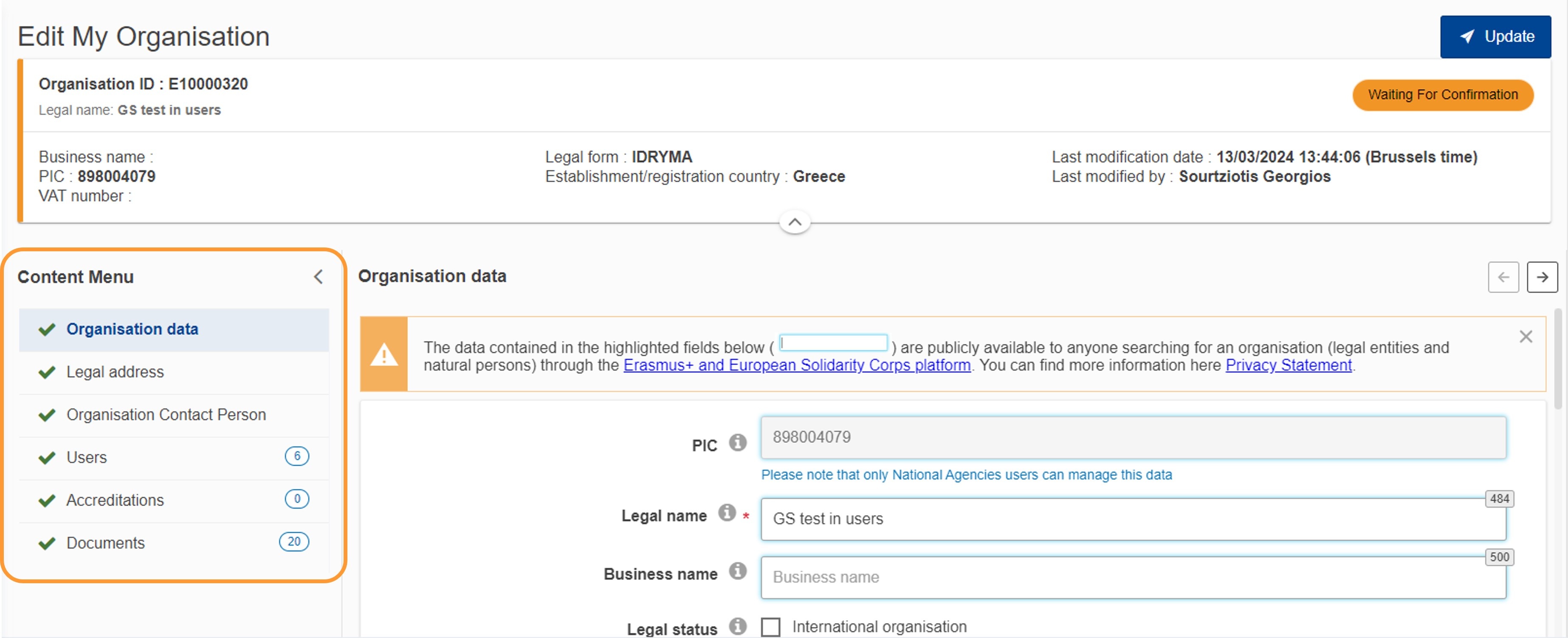 Modify the "Organisation data"Update the required information on your organisation, such as legal name, business name, legal status, language, country and more.
To modify organisation data:
Enhanced VAT number validation
Modify the "Legal Address"To modify legal address information:
Modify the "Organisation Contact Person"Access the "Organisation Contact Person" sectionClick on Organisation Contact Person in the Content menu. There are two ways to update the Organisation Contact Person in Organisation Registration system:
Both options are explained below. Option 1: Update details for the Organisation Contact PersonUpdate details for the organisation contact person in the desired fields, as applicable. All information can be changed. In the example below we have replaced the email address.
Option 2: Replace the Organisation Contact PersonTo fully replace the current contact person with an other registered Authorised User. click on the Select button.
Select an authorised user and "Confirm" selection In the Select in the Authorised Users list screen:
Update the Contact PersonThe contact person's details are replaced according to your selection. A Success message is displayed.
Update the organisationTo complete the update, you must click on the Update button. A Success message displays. Click OK to close it.
Modify "Authorised Users"Access the "Users" sectionOpen the Users section. The list of added authorised users is displayed. Click the "Edit" iconFind the contact to be updated in the list and click the Edit icon (green pen) next to it.
Make the required changes and click "Save"Make the required changes in the Edit Authorised User window. There are two ways of recording the details:
In our example below, we have used the Copy contact person details button.
Update the organisationClick on the Update button if no other updates are required for your organisation. A Success message displays. Click OK to close it.
Update documentsDocuments added for your organisation cannot be changed, only removed. If a new version of a document is required, you have to upload it. The old version should be removed. See Manage documents in the Organisation Registration system for details.
Submit the changesWhen all modifications are made, click on the Update button at the top of the page. A Success message displays. Click OK to close it. NotificationsThe Organisation Registration system will send notification e-mails to all authorised users of the organisation every time modifications are submitted, informing them that changes of organisation details were made in the system. |
<div class="page-break-ruler"> </div> |