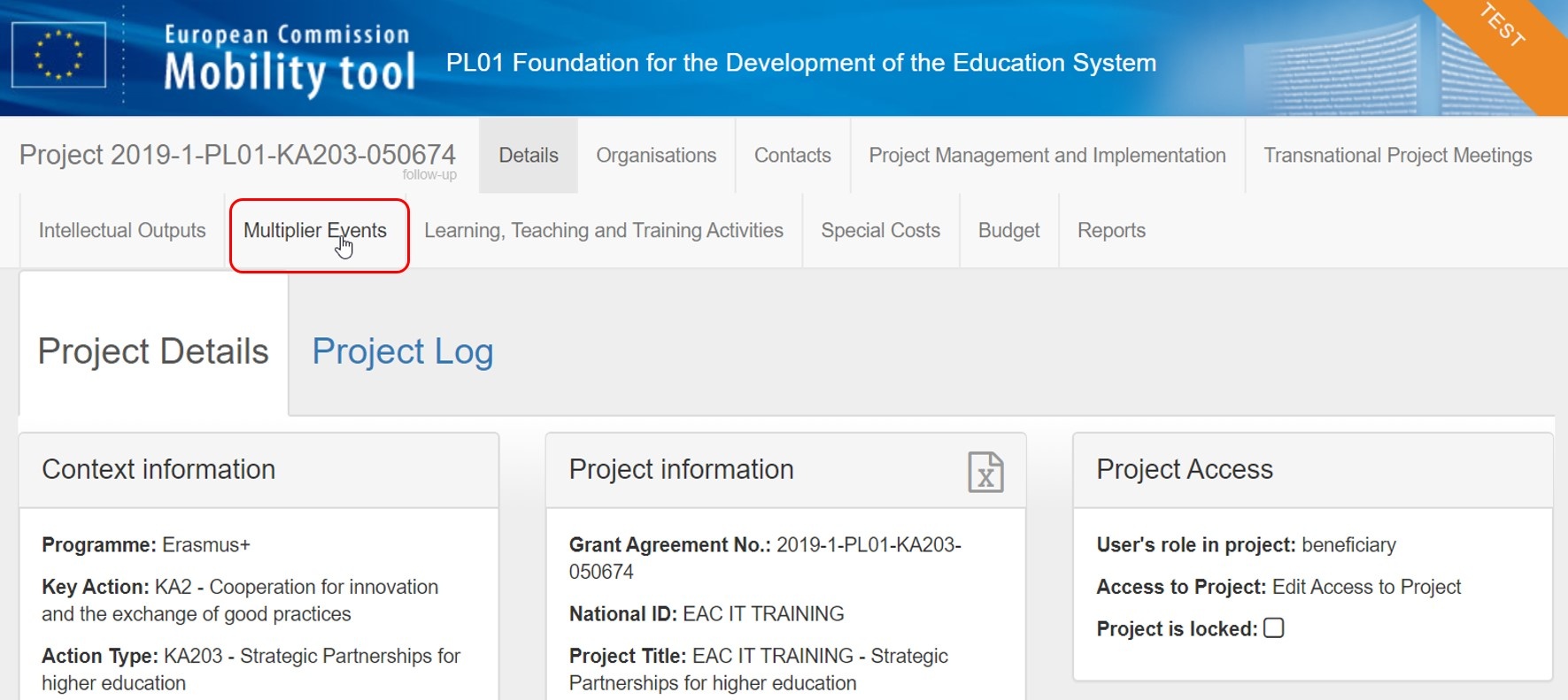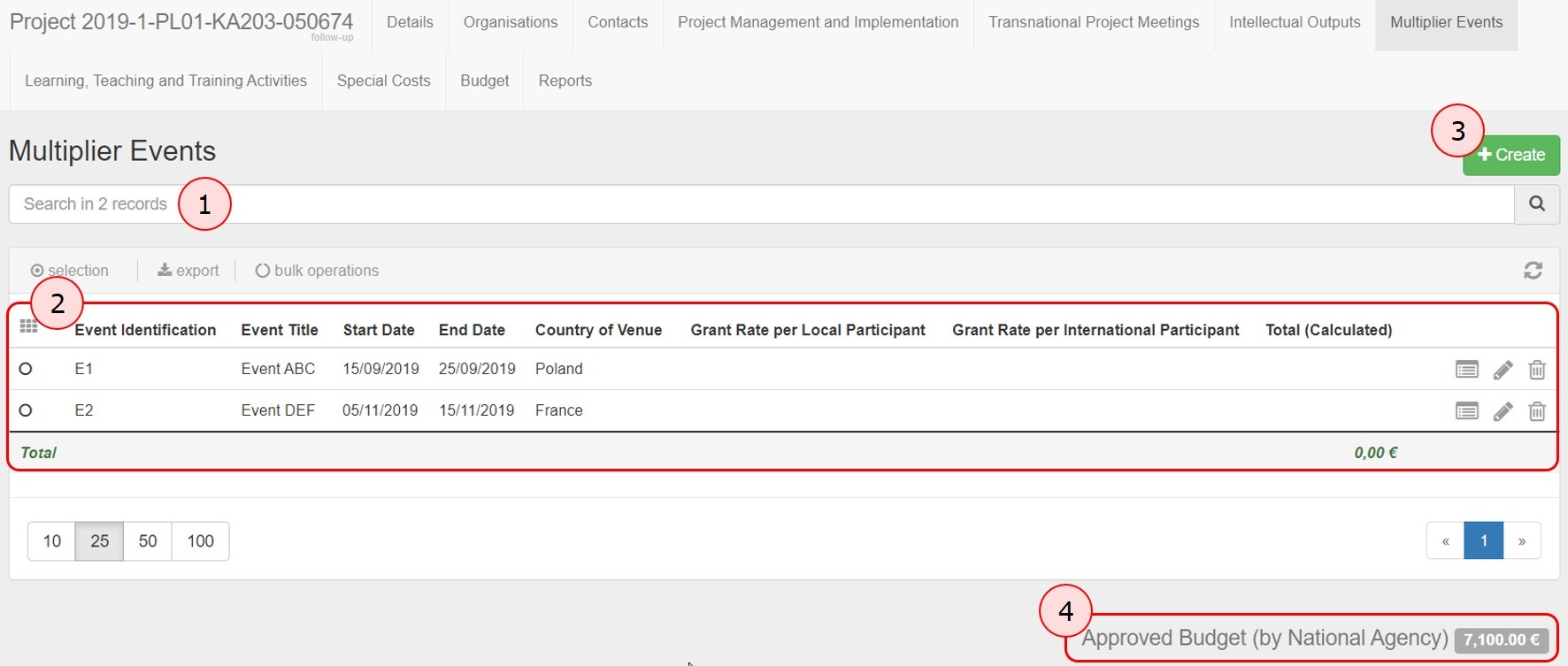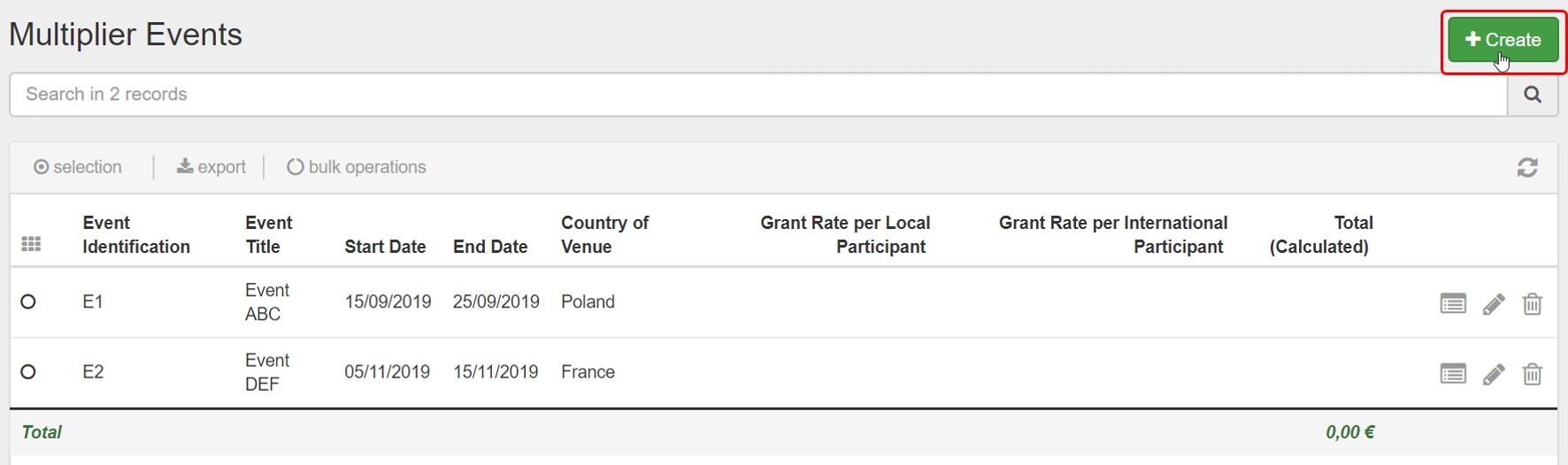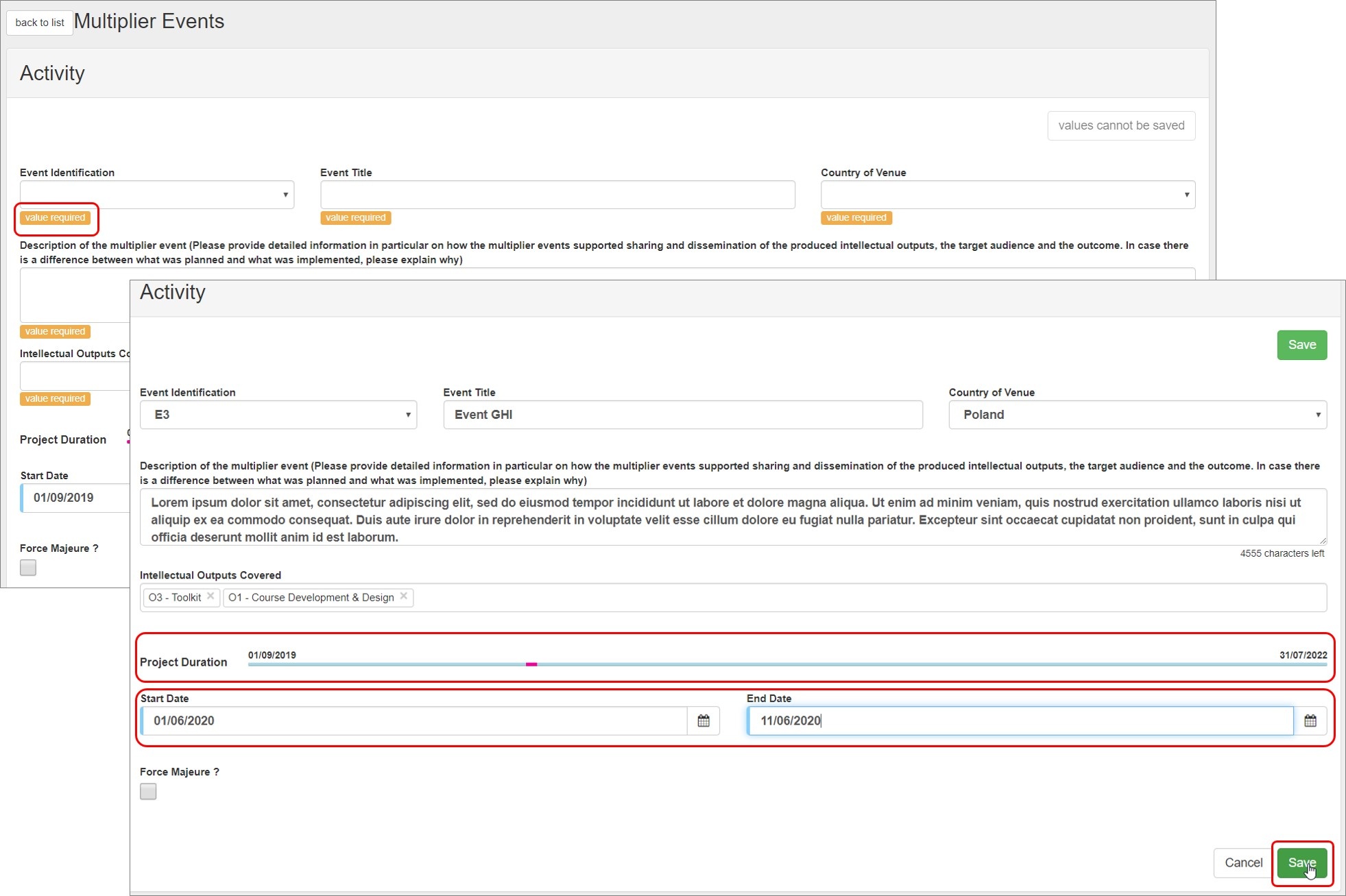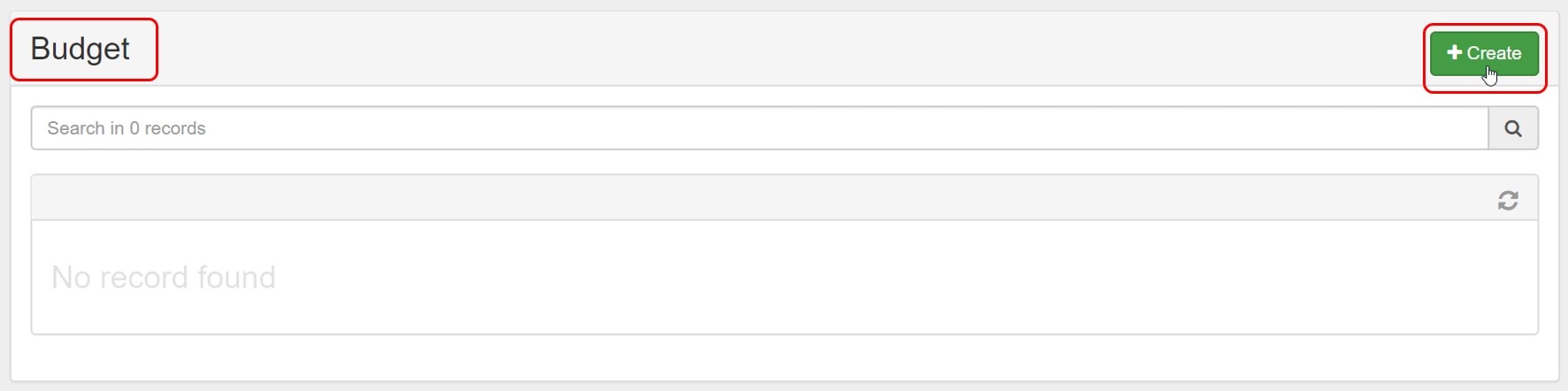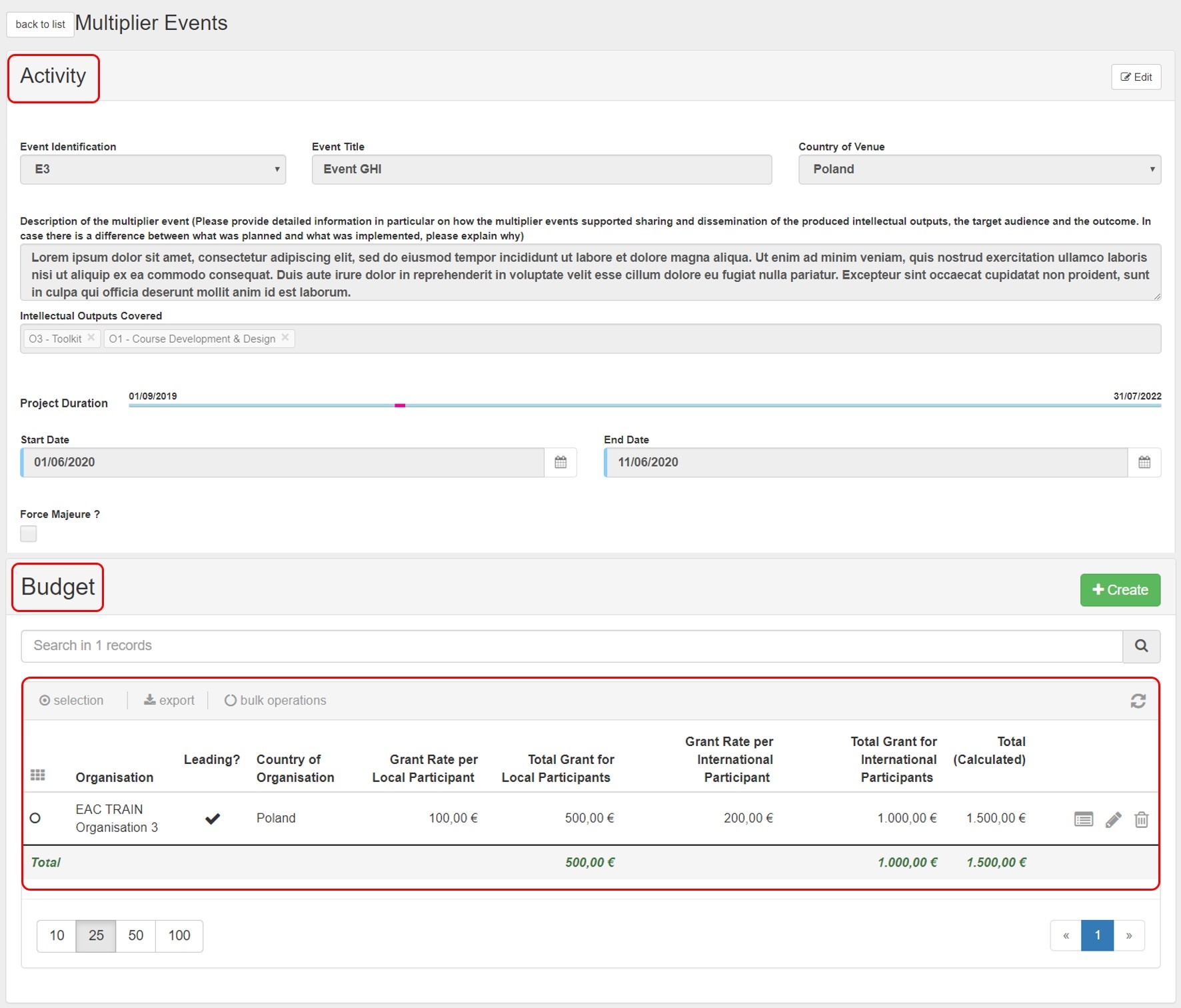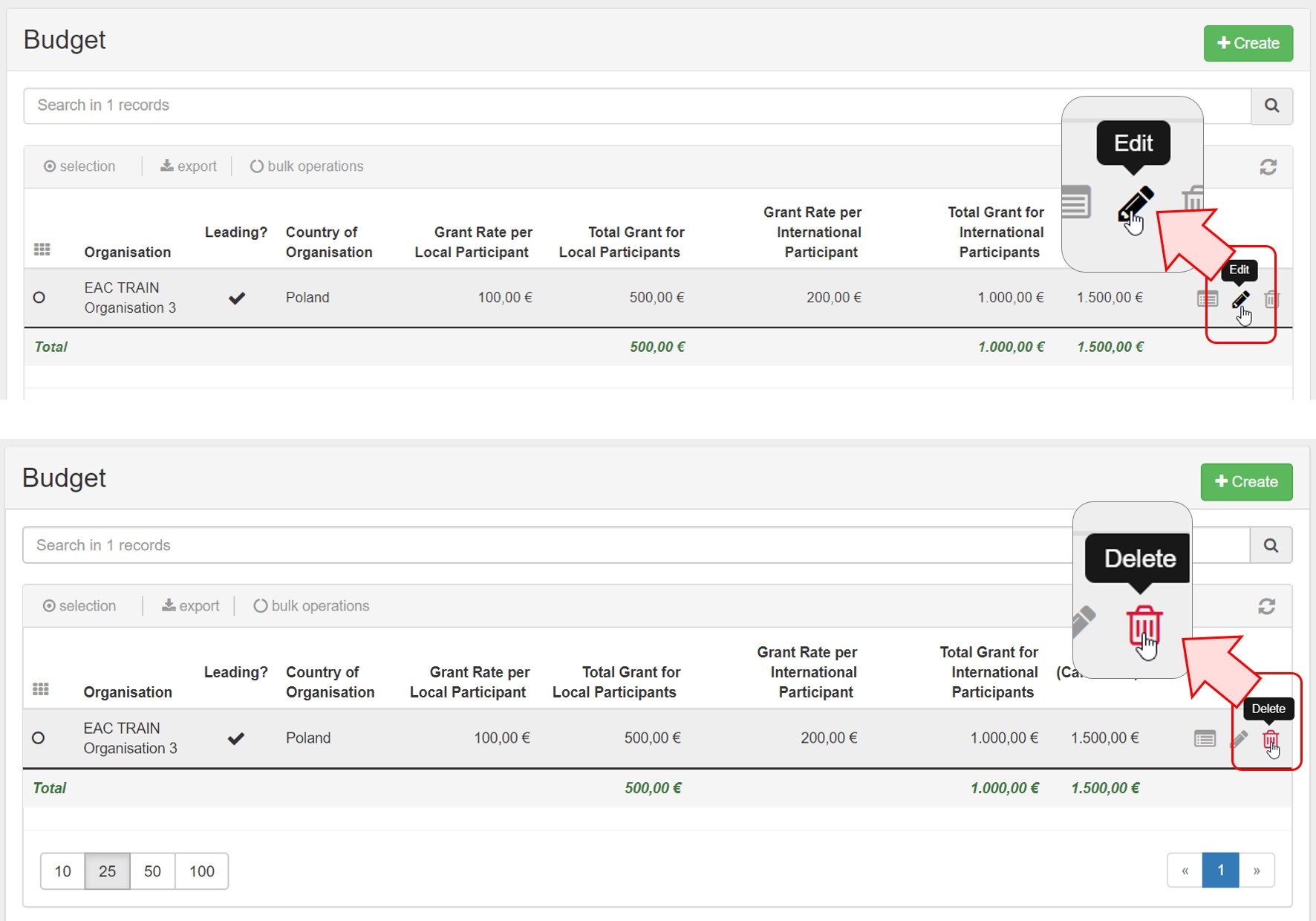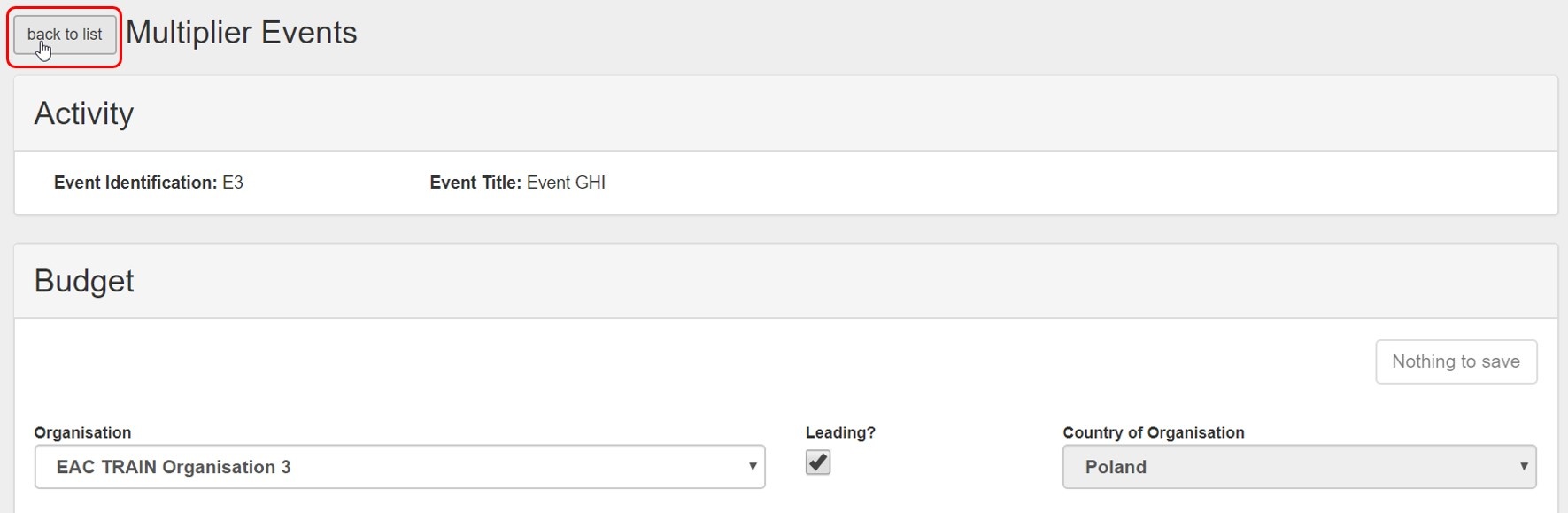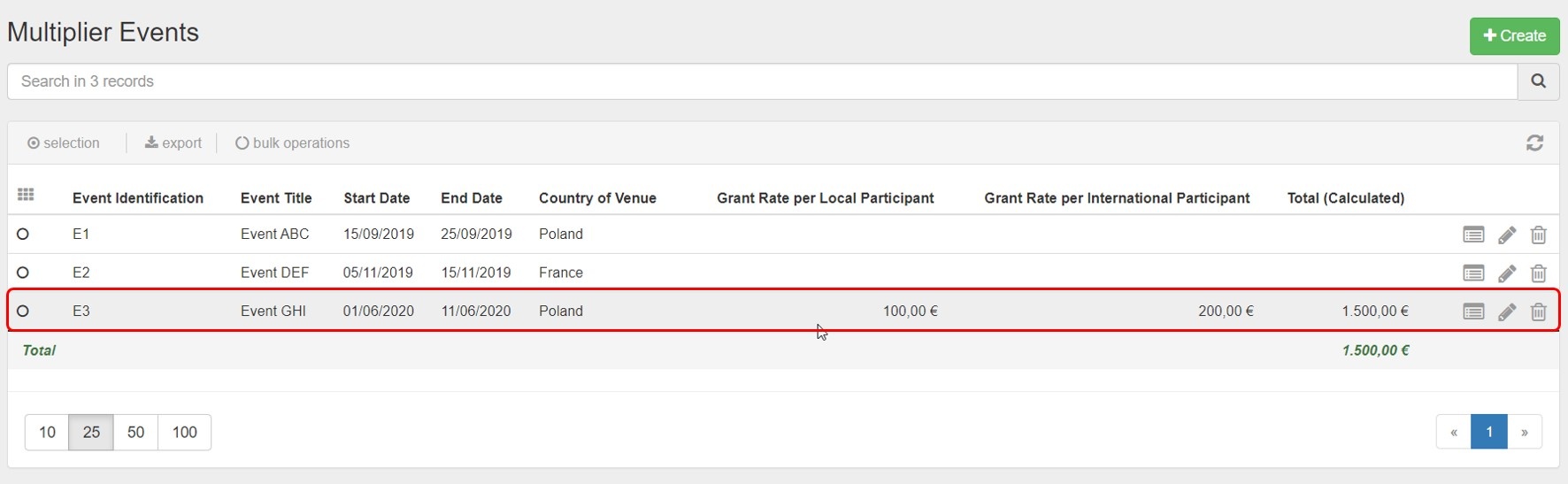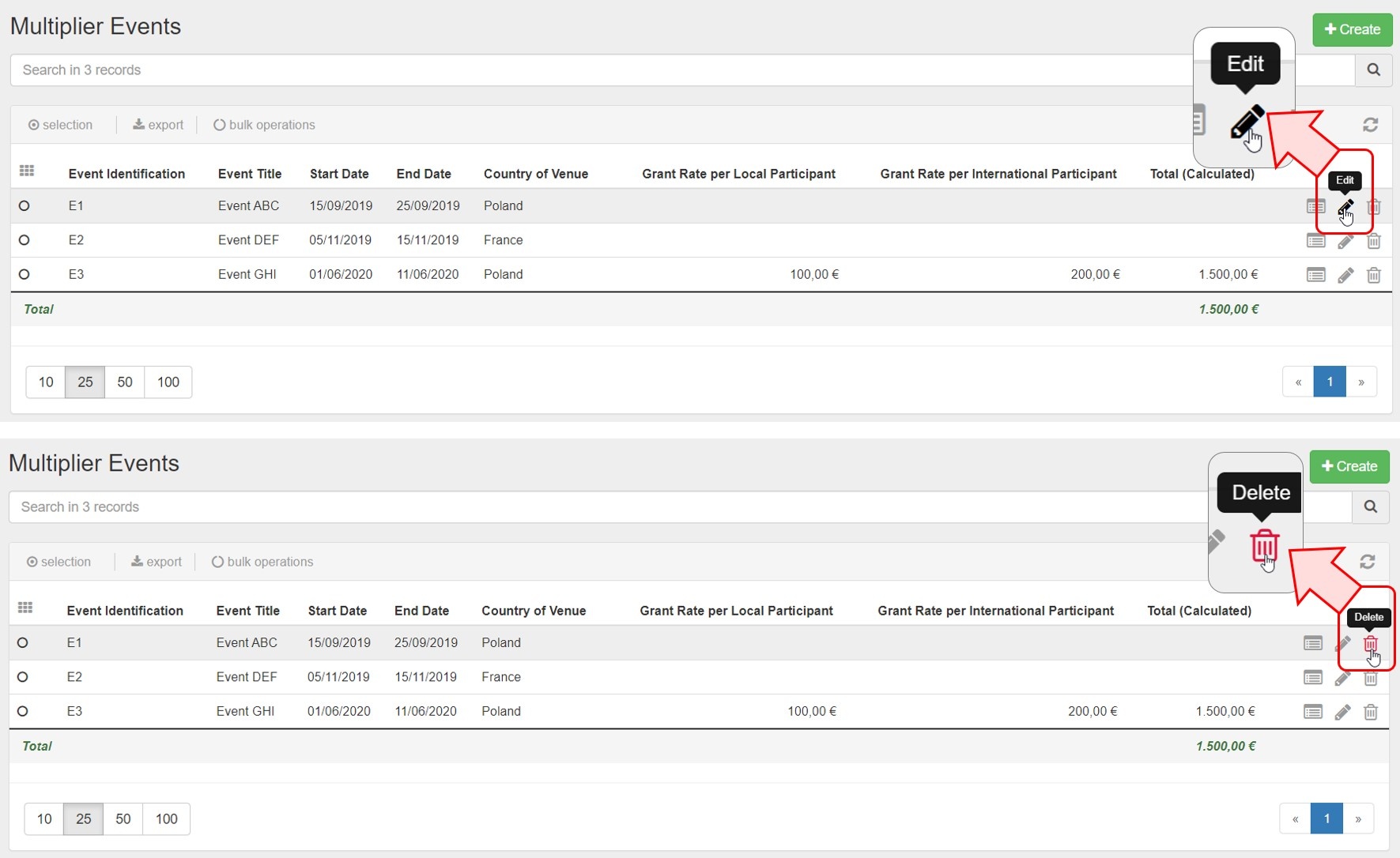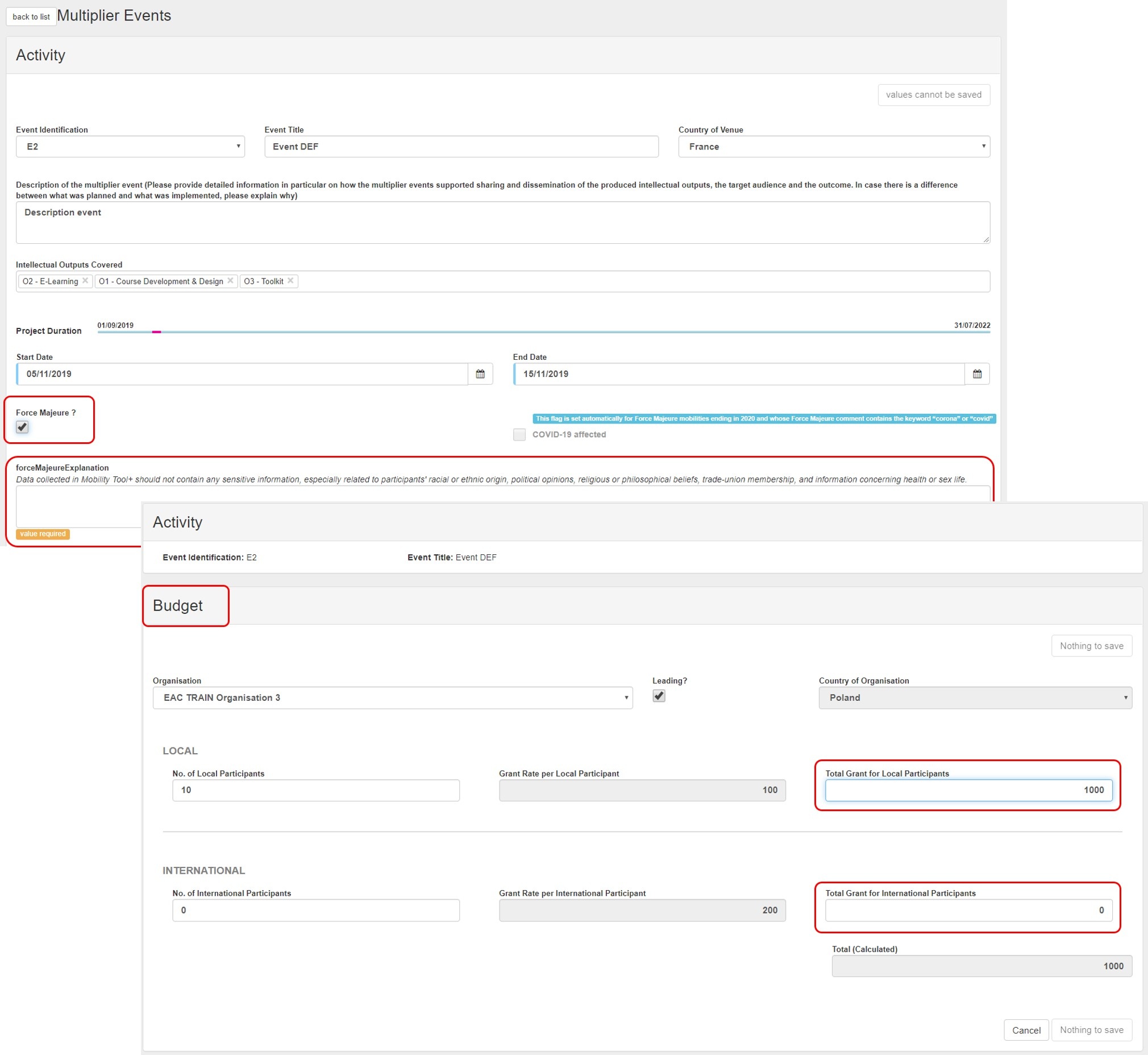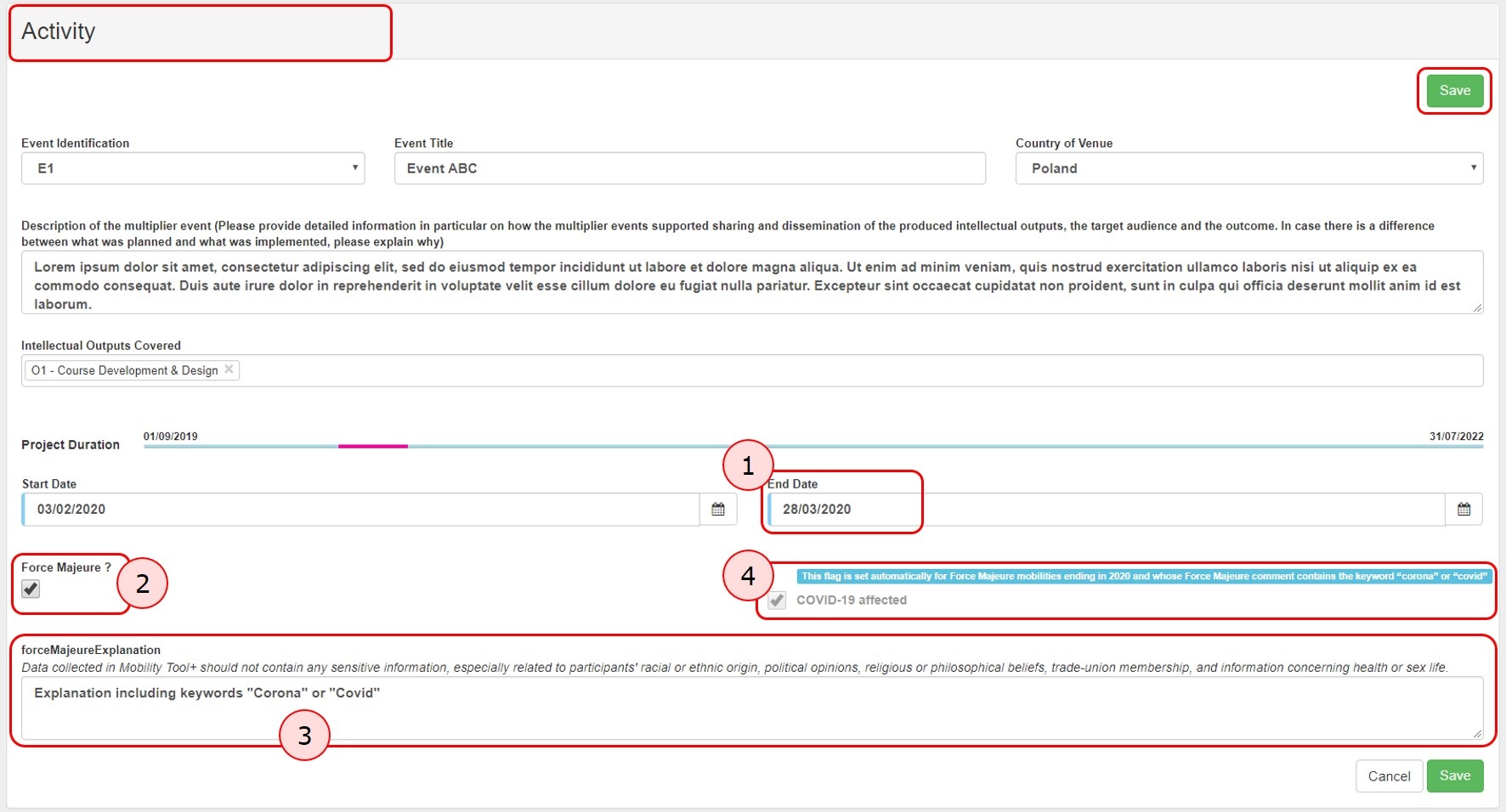This page explains how to manage the list of Multiplier Events in Mobility Tool+.
Multiplier Events are national and transnational conferences, seminars and other events organised with the purpose of disseminating the intellectual outputs produced by the project. The costs incurred in the organisation of such multiplier events can be financially supported.
Support for Multiplier Events is provided only if they stand in direct relation to the Intellectual Outputs of the project. A project without grant support for Intellectual Outputs cannot receive support for organising Multiplier Events. |
<div class="page-break-ruler"></div> |
Steps
Access the "Multiplier Events" tabClick on the Multiplier Events tab in your project.
The "Multiplier Events" screenThe list of Multiplier Events is displayed. Existing items can be edited or deleted, and new ones can be added. The list shows all Multiplier Events which have been recorded in the National Agency Project Management System, but does not contain all details. These already existing Multiplier Events must be edited in order to add the costs and number of participants. The following elements are available in the Multiplier Events screen:
Additional information on the list functionalities in Mobility Tool+ is available under MT+ List functionality .
Click the "+Create" buttonTo add a new Multiplier Event that was not defined in the grant agreement, click on the +Create button.
Fill in the event detailsComplete the details as applicable for the event. All mandatory fields are marked with the orange value required label. For Multiplier Events that are not automatically transferred from the National Agency Project Management System, select an available Event Identification code from the drop-down list. All codes ranging from E1 to E999 are listed, but if you cannot select one it is because the code is already assigned to an existing event - please check against the Event Identification column in the Multiplier Events list. The Start/End dates for an event must always be within the project duration as specified in the project Details tab and displayed as Project Duration timeline in this screen. By default, when creating a new Multiplier Event, the Start/End date of the event are set to the project start/end dates. Adjust the Start/End dates of the event if necessary. To save the data, click the Save button. For information on the Force Majeure check box, please see below.
Create the event "Budget"Click the "+Create" buttonIn order to create the Budget for the event, click on the +Create button in the newly displayed Budget section.
Fill in the budget details and saveFunding is provided to cover costs linked to:
Select the Organisation organising the event from the available drop-down list. Provide the number of Local Participants and the number of International Participants. The Grant Rate per Local Participant, Grant Rate per International Participant and Totals fields will be updated automatically. The participants are usually external to the organisation and the unit rates are not linked to the organisation, but rather depend on where the participant is coming from:
Note: For cases of Force Majeure, please see below. Check the box Leading? if the organisation selected is the leading organisation for this event. One and only one organisation must be flagged as leading within each Multiplier Event. Click on the Save button once all information is provided.
The event Activity screen opens. The Budget list now displays the budget information entered for the organisation. You can create additional budget items for other participating organisations for the same event as explained above. You can only create one budget item per organisation and per event.
Edit or Delete a Budget itemClick on the Edit icon to modify a budget item. To delete, click on the Delete icon and confirm the deletion.
Click on "Back to list"Click on Back to list to return to the list of events. The newly added event is now displayed in the list. Follow the instructions above to add more events if required.
Edit or Delete a Multiplier EventTo edit an event, click the Edit icon. To delete an event, click on the Delete icon and confirm deletion.
Force MajeureIf the Force Majeure box is checked in the Multiplier Events Activity the comment field Force Majeure Explanations becomes available and must be completed. The justifications for indicating the activity as Force Majeure must be added here. In the Budget item details related to the multiplier event flagged as Force Majeure, the Total Grant fields for local and international participants become editable. These values can now be adjusted.
"COVID-19 affected" flagMultiplier Events having an end date within 2020, the Force Majeure flag checked in the Multiplier Events Activity form, and for which the provided Force Majeure Explanations contain keywords such as "corona" or "covid" will automatically have the "COVID-19 affected" flag set. To indicate a Multiplier Event as COVID-19 affected:
In the Budget section of the Multiplier Event flagged as Force Majeure, the Total Grant fields for local and international participants become editable. These values can now be adjusted. For additional information and guidance on Force Majeure due to COVID-19, please see MT+ Force majeure guidance due to Coronavirus.
|
<div class="page-break-ruler"></div> |