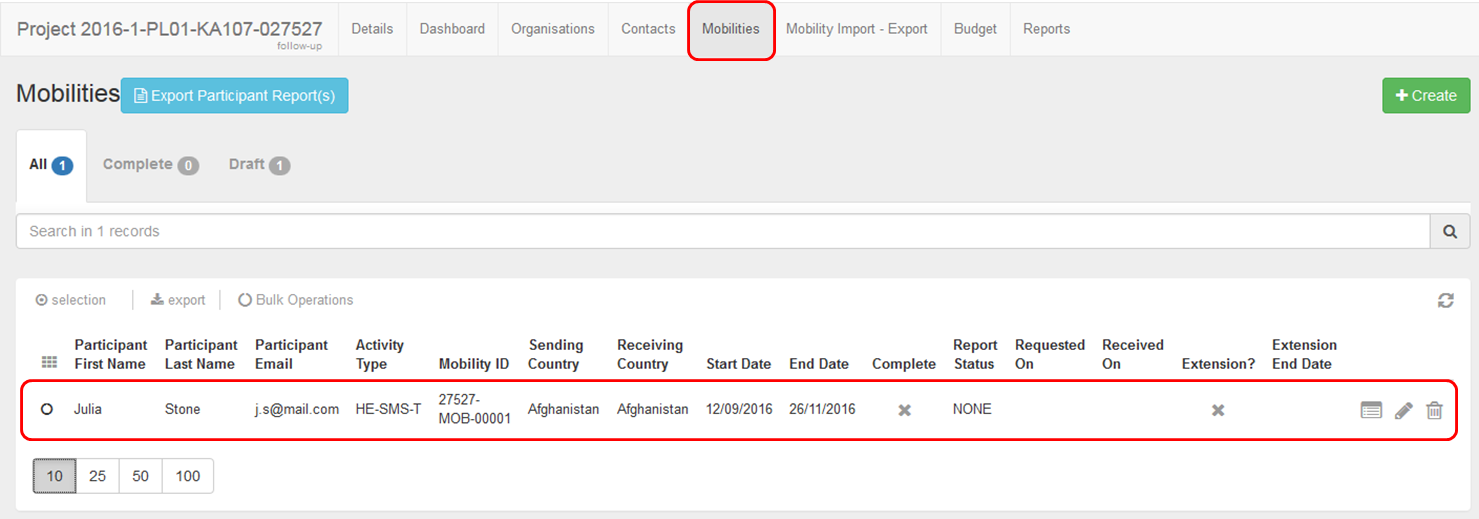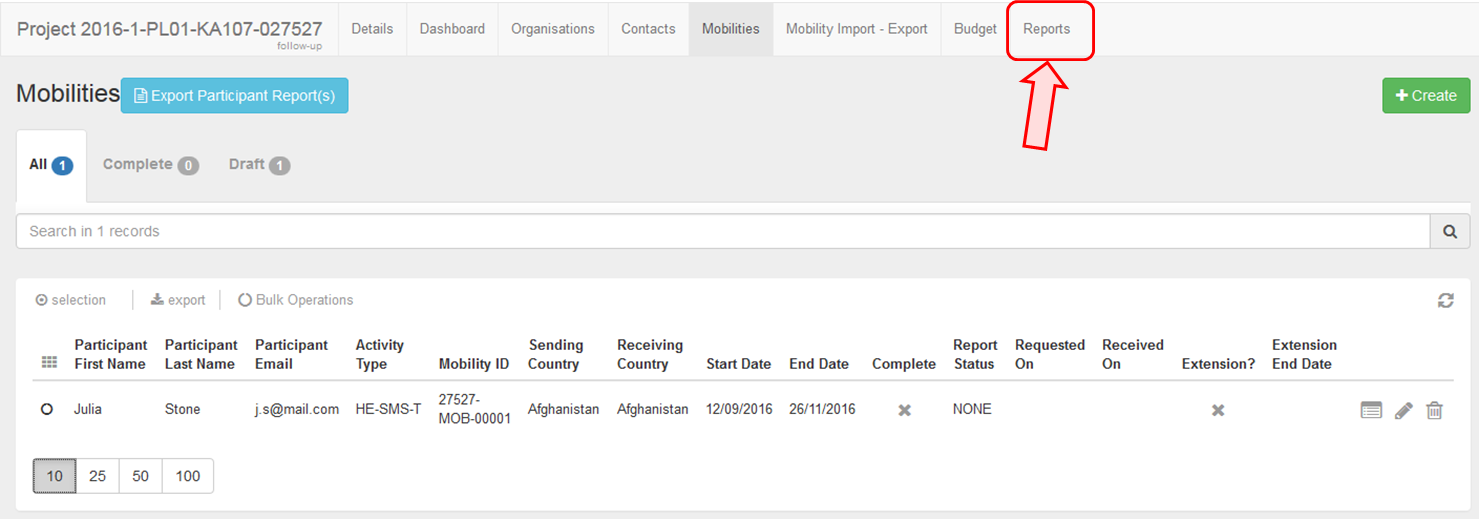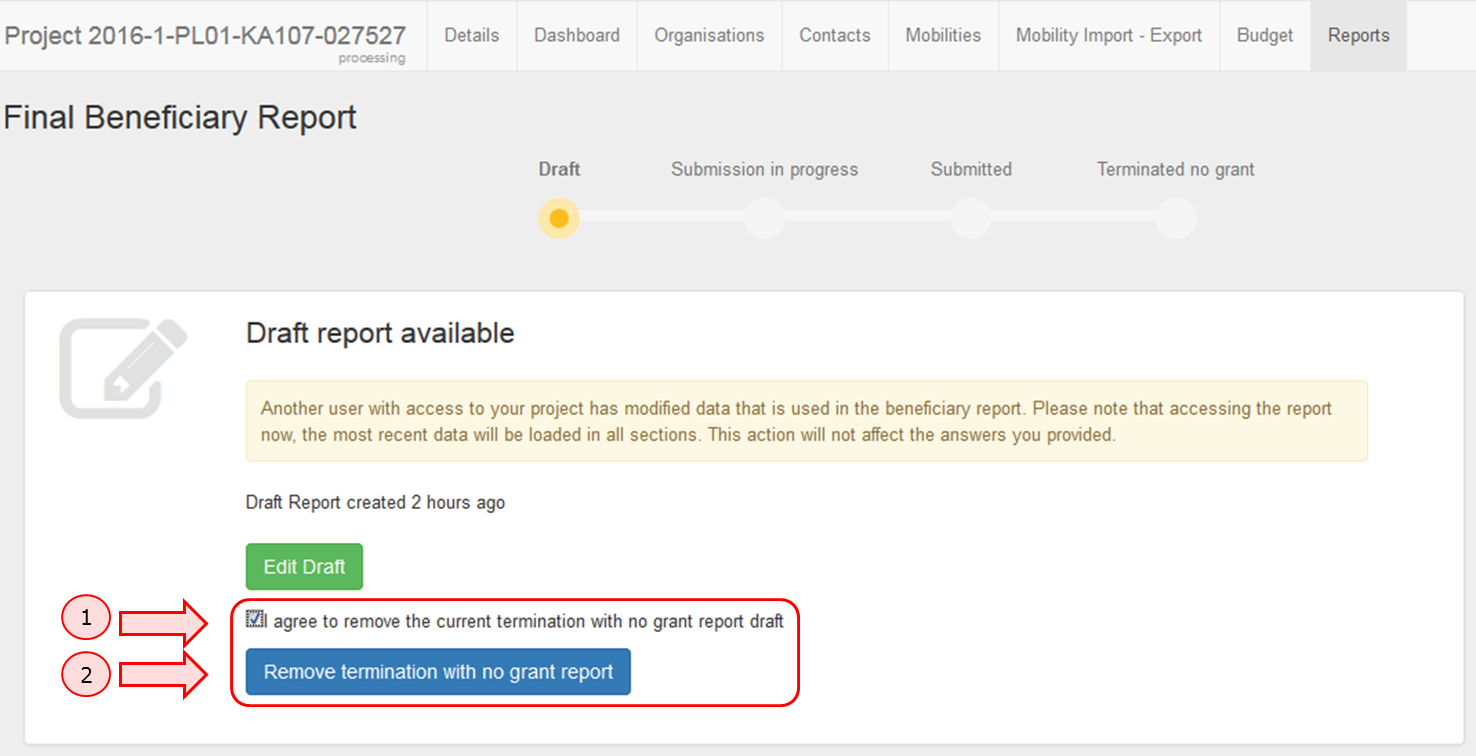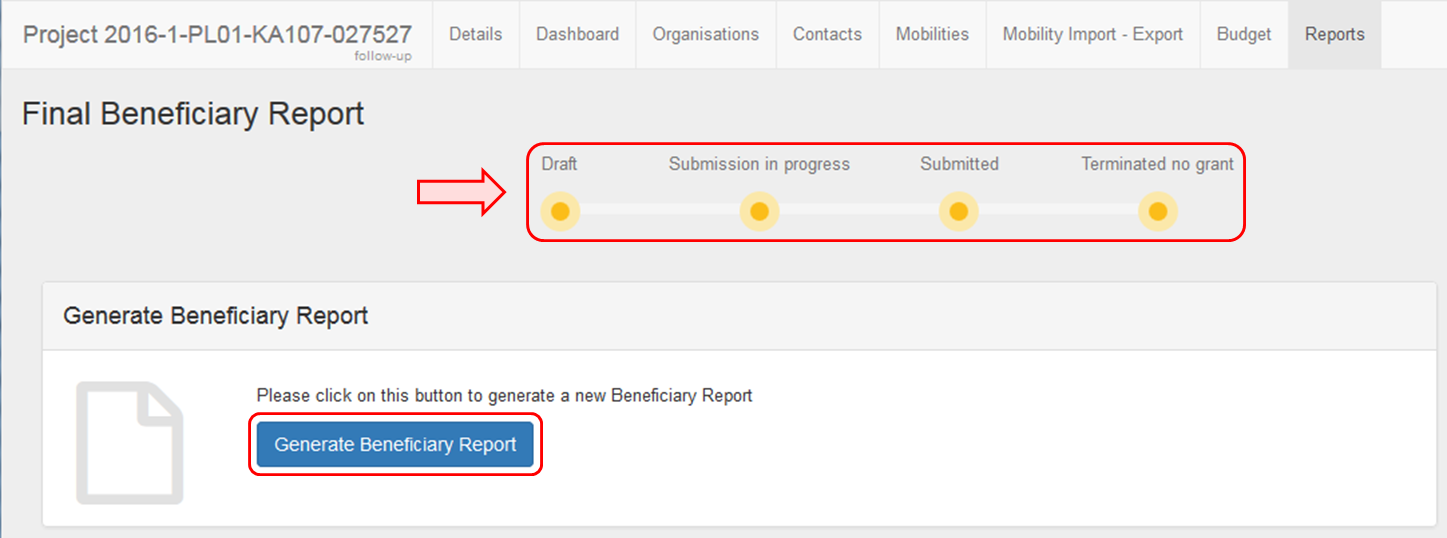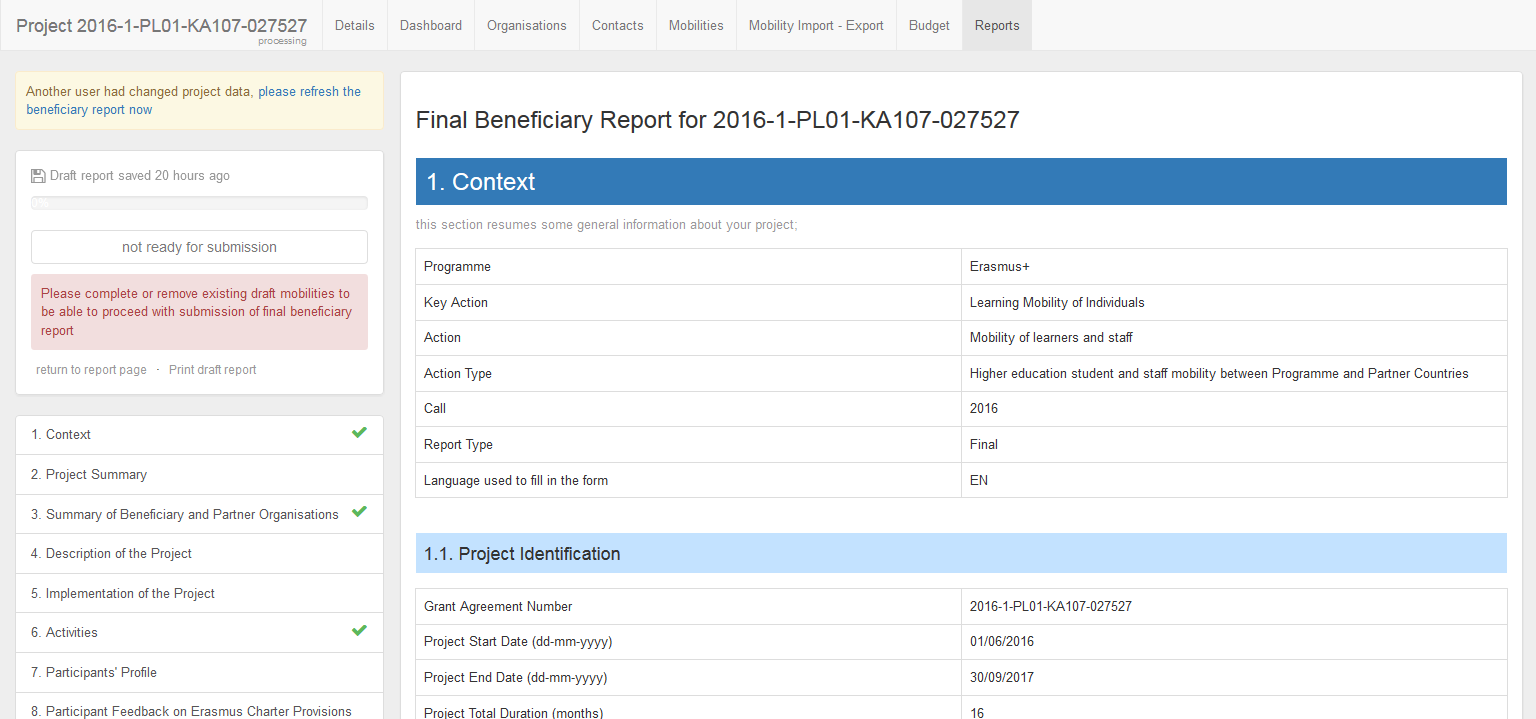This page explains the steps to stop the Terminate-with-no-grant Report in MT+ and proceed with the beneficiary report if required. The button to stop the Terminate-with-no-grant Report will only appear if the Terminate-with-no-grant report has been generated and at least one mobility is added.
<div class="page-break-ruler"></div> |
Add a mobilityAdding a mobility at any moment, during the processing of the Terminate-with-no-grant Report will activate a button to stop the termination-with-no-grant report and will allow you to generate a beneficiary report. Click the Mobilities tab to add a mobility.
Click the "Reports" tabOnce the mobilities have been added, click the Reports tab.
Click the "Remove termination with no grant report" buttonIn order to remove the termination with no grant report, in the Reports tab.
Click the "Generate Beneficiary Report" buttonThe project status is returned to Follow-up and the Generate Beneficiary Report button appears. Click on it to start a Beneficiary Report.
Click the "Edit Draft" buttonWhen clicking the Edit Draft button, the system will allow you to start filling the Beneficiary Report.
|
<div class="page-break-ruler"></div> |