
e-Calls PROSPECT Manual for Applicants > 6. Help in e-Calls PROSPECT
Table of Contents
The following solutions are available should you have any issues/questions regarding e-Calls PROSPECT.
e-Calls PROSPECT e-learning videos are available to show you how to perform specific actions in e-Calls PROSPECT:
Should you have any technical difficulties while using e-Calls PROSPECT, please select the "Online support" option in the left main menu.
A pop-up window will request whether you are contacting the support team for a new request, or for updates on an existing request.

Select the "New request" option, and then click on the "Next" button. A form will be displayed.

Enter the required information – note that all the fields marked with an asterisk (*) are mandatory:
| Field | Description |
|---|---|
| The e-mail displayed by default is the one associated with the EU Login account of the currently connected user. You can change it if you require receiving helpdesk information at a different e-mail address. | |
| Phone number | Enter the phone number where the helpdesk can contact you for details concerning your request. |
| Call reference | Enter the call reference and lot that your request concerns, if applicable. If you are inside the call, the system detects automatically the reference and the lot number. |
| Category | Select the screen where you encountered the error: application tab, other technical issue, PADOR, Other... |
| Description of your request | Use this field to explain the technical difficulty that you are experiencing. |
| Attachments | Click on the blue arrow to upload a screenshot of the error / issue – this is not mandatory but can help the support team in detecting the cause of the problem. |
Click on the "Send" button when all the information has been filled in.
Your request will be treated as soon as possible.
Once the IT Helpdesk registers your help request, you will receive an automatically generated e-mail which will contain the reference of your request (SMT Reference - highlighted in the red box in the image example below). Please use this reference in any future communication with the IT Helpdesk regarding this same request.
Do not forget to include the call number, as well as the lot for which you are applying.
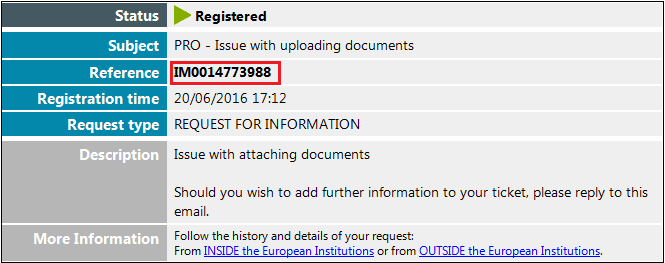
Please note that if the issue concerns the call itself (not the e-Calls PROSPECT application) – such as publication details, application details, requirements for applications, etc. – you must address your request to the functional e-mail address of the specific call. |
Select the "Follow-up request" option (displayed once you click on the "Online support" link in the left main menu), and then click on the "Next" button.

A form will be displayed, allowing you to enter your contact details as well as the existing incident reference (SMT reference).

Enter the required information – note that all the fields marked with an asterisk (*) are mandatory:
| Field | Description |
|---|---|
| The e-mail displayed by default is the one associated with the EU Login account of the currently connected user. You can change it if you require receiving helpdesk information at a different e-mail address. | |
| Phone number | Enter the phone number where the helpdesk can contact you for details concerning your request. |
Incident reference | Enter the reference you received when your initial request was recorded by the helpdesk team. |
| Description of your request | Use this field to explain the technical difficulty that you are experiencing. |
| Attachments | Click on the blue arrow to upload a screenshot of the error / issue – this is not mandatory but can help the support team in detecting the cause of the problem. |
Click on the "Send" button when all the information has been filled in.
Should you have any questions concerning e-Calls PADOR, please consult the dedicated e-Calls PADOR webpage, e-learning videos, and the e-Calls PADOR Manual for Applicants.
If you still have not found an answer to your question, you may contact INTPA SUPPORT SERVICES.
How to submit an offline form? In the case of technical issues in e-Calls PROSPECT |