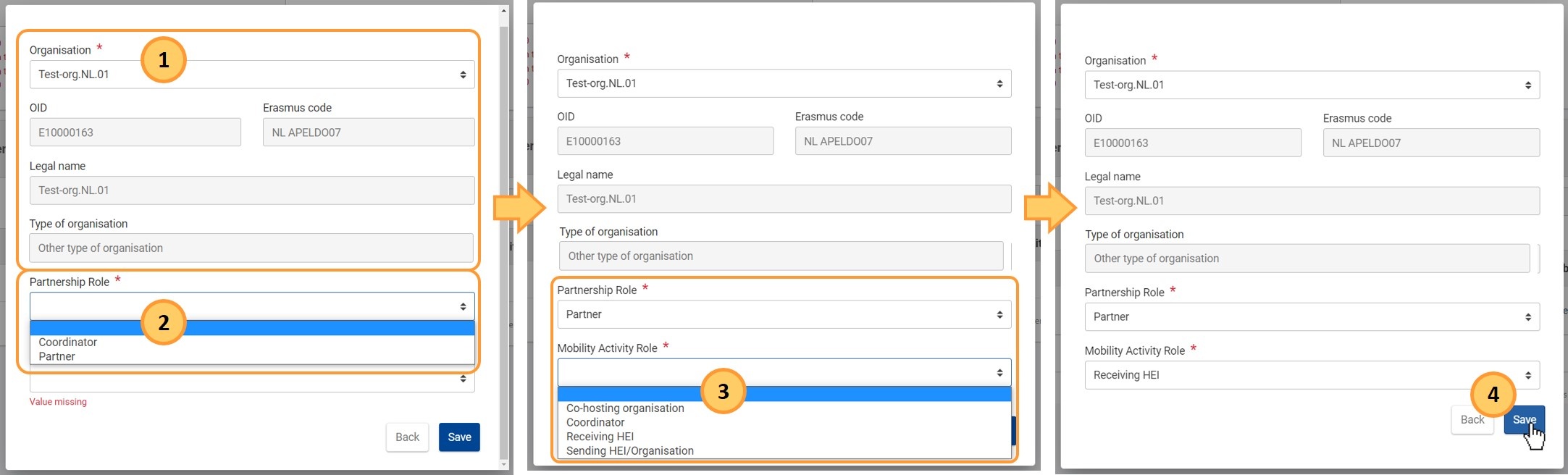This page explains how to manage Blended Intensive Programmes in KA131 Mobility of higher education students and staff supported by internal policy funds projects in Beneficiary module, using a KA131 project from call year 2024.
|
In the Blended Intensive Programmes section of a KA131 project, the beneficiary will need to provide the details for each of the awarded blended intensive programmes before mobility activities can be linked, as explained below.
Before you start providing information about the Blended intensive programme in your project, check that all participating organisations are available in the Participating organisations section of your project. You can add additional organisations from this section, if required. |
For general instructions on how to create and manage mobility activities in beneficiary projects via the Erasmus+ and European Solidarity Corps platform, please see the page Add mobility activities to projects. For a quick overview of Activities in Beneficiary module, please view the eLearning video.
<div class="page-break-ruler"> </div> |
Steps
Click on "Blended Intensive Programme(s)" in the "Content menu"When you click on Blended Intensive Programme(s) in the Content menu of your project, the list of Blended Intensive Programmes displays all the blended intensive programmes defined in the grant agreement, as automatically transferred from the National Agency project management system when the project becomes available in Beneficiary module. Initially, all available Blended Intensive Programmes displayed are in status Draft. The status will change to Complete after you fill in all the required information in the Blended intensive programme details and the Blended Intensive Programme Partnership sections of the programme. You have the options to View (1) or Edit (2) the available Blended Intensive Programmes; the Delete option (red bin icon) is inactive.
List of "Blended intensive programmes" opensFor blended intensive programmes displayed in the list, the following information is available:
Complete the Blended intensive programme detailsClick on the "Edit" icon to access the details of the Blended intensive programmeClick on the Edit (pencil) icon in line with the desired programme, to open its details.
The Blended Intensive Programmes screen consists of three sections:
Use the scrollbar in your browser to access all the information on screen.
The fields available may vary, depending on the call year of the project.
Fill in the details of the Blended intensive programmeFill in the fields for the Blended Intensive Programme, as required. The fields available depend on the call year of the project. Mandatory fields are marked with a red asterisk (*) and the text Value missing is displayed below the relevant fields, if no information is provided. Some fields display specific information in red below the field, providing an indication on the required values, for example Value cannot be smaller than 3, received value is 0. Note the following:
Here is an example of the organisational support fields in the Blended intensive programme details, after mobility activities have been linked. Note that the organisational support (reported) is calculated based on the reported number of participants, which is less than 18, as explained above. See the page Link a mobility activity in a KA131 or KA171 project to a Blended intensive programme for step-by-step instructions on how to link a mobility activity to a blended intensive programme.
Add the "Blended Intensive Programme Partnerships"Access the Blended Intensive Programme Partnerships section. Note the warning messages displayed above the section. These warning messages provide an overview of the rules which must be observed regarding the roles of the organisations added to the partnership. As you add and/or edit partnership organisations, the warning messages will disappear if a specific rule is fulfilled. When all conditions are fulfilled, the warning messages are no longer displayed.
Click on the "Create" buttonClick on the Create button in the Blended Intensive Programmes Partnerships section, to add the organisations. Important aspects to consider:
As a prerequisite, you must first add those organisations to your project as described on the page Participating organisations in projects.
Provide the required information and click "Save"In the displayed pop-up window:
The warning messages on top of the list are also updated. In our example, after we added one partner organisation as Receiving HEI, the message concerning the Receiving HEI is no longer displayed, meaning that this rule is now fulfilled. Add all the other partnership organisations, as previously explained. Take note of the following:
Here is an example of the Blended Intensive Programmes Partnerships list, with four organisations added. No warning message is displayed at the top of the list, meaning that all requirements for Blended Intensive Programmes Partnerships are fulfilled.
Save the updated Blended Intensive ProgrammeClick on the Save button to keep all the changes made to the Blended Intensive Programme.
Blended Intensive Programme in status "Complete"You are returned to the List of Blended Intensive Programmes. If all mandatory information for the Blended Intensive Programme is provided and the partnership organisations are correctly added, then the Status of the Blended Intensive Programme is updated to Complete. You can now to link mobility activities to the Blended intensive programme, as explained on the page Link a mobility activity in a KA131 or KA171 project to a Blended intensive programme.
View the Blended Intensive Programme "Participants"After mobility activities are linked to a Blended intensive programme, you can view their information from the Blended Intensive Programme details screen. See the page Link a mobility activity in a KA131 or KA171 project to a Blended intensive programme for step-by-step instructions. Click on "View" or "Edit" to open the details of the Blended Intensive ProgrammeClick on the View or Edit icon to open the details of the Blended Intensive Programme.
Scroll to the lists of Participants at the bottom of the screenAt the bottom of the Blended Intensive Programme(s) screen, you can view two lists of Participants enrolled in the selected blended intensive programme, with key details about each participant, such as Mobility Activity ID, Type of participant, Participant name, and more:
View participant detailsFor each participant displayed in the lists, you can open the participant details in view mode, by clicking on the View icon.
A pop-up window will open, containing the basic information about the mobility activity. All information is read-only. Any changes in the participant information must be done from the Mobility activity details. Click on the Back button at the bottom of the pop-up to close it.
Here is an example screen of a linked Blended Intensive Programme viewed in the Mobility Activities details in a KA131 project, available in the From-To section. See Mobility activities in KA131 Higher Education projects for additional information.
Deleted Blended Intensive ProgrammesBlended intensive programmes in a project cannot be removed manually in the Beneficiary module. If required, an amendment must be raised to your National Agency to have a Blended Intensive Programme removed from your project. For general information regarding amendments, please see Updates to project data in Beneficiary module. If the amendment has been confirmed by the National Agency and completed in their project management system, the changes will become available in your project. Blended Intensive Programmes that have been removed will still display in the list of Blended Intensive Programmes of your project, but they will no longer display the Blended Intensive Programme ID, and they will be in status Draft.
When you open the details, a notification displays on top of the screen, informing you of the fact that the Blended Intensive Programme has been deleted. As a result, any mobility activities that were already linked to the Blended Intensive Programme are removed and are no longer visible in the two lists of Blended Intensive Programmes Participants.
The Blended Intensive Programme is also no longer available in the Budget screen.
|
Expected Outcome
- The Blended intensive programmes have been viewed and updated, so they are in status Complete
- Mobility activities can be linked to the Blended intensive programmes.
For more information, see:
<div class="page-break-ruler"> </div> |