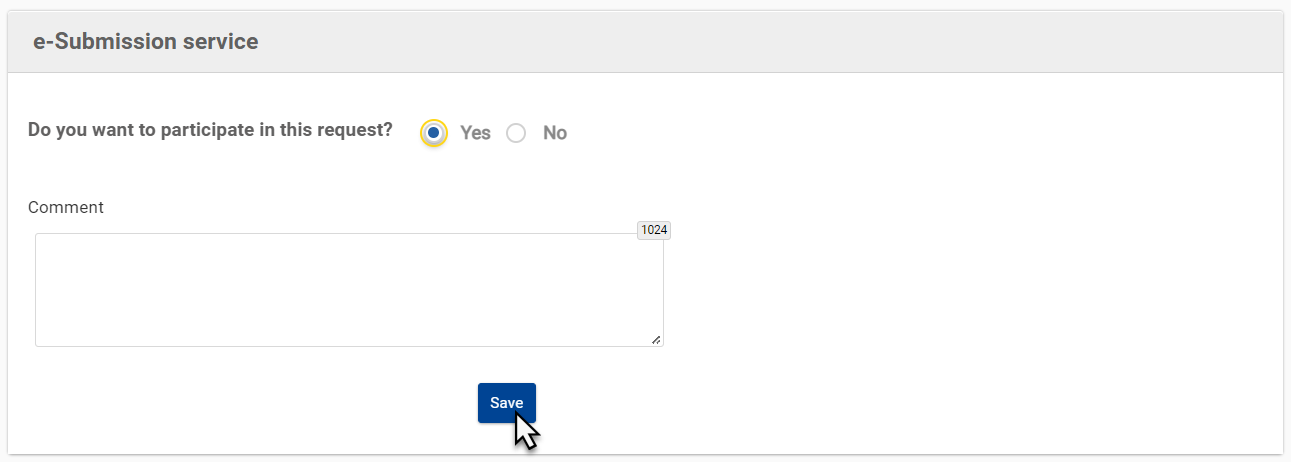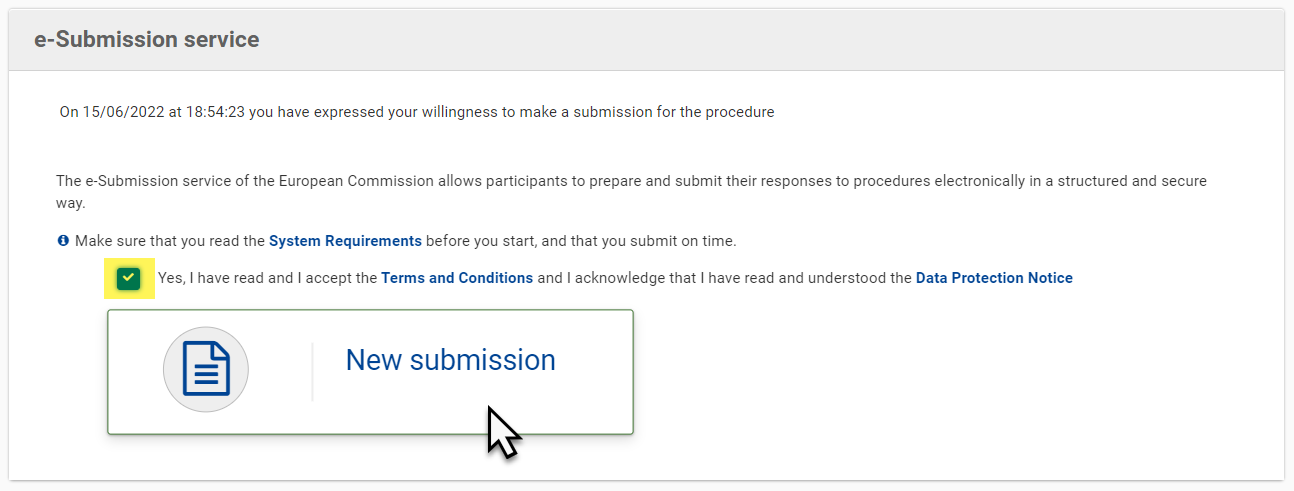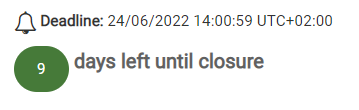2. Manage My Invitations
The My Invitations(s) section of the Funding & Tenders Portal is dedicated to the management of your invitations to participate in a tender submission for:
- Requests for Specific Contracts (under Framework Contracts SIEA 2018, AUDIT 2018, PSF 2019, EVA 2020 and EVENTS 2020); or
- The second step of Restricted Procedures in direct management; or
- Subsequent rounds of Negotiated Procedures in direct management.
All persons who have an active PCOCO or COCO (Primary Coordinator Contact or Coordinator Contact) role within the organisation receive the notifications and have access to the invitations to participate, unless a PCOCO has already been assigned to the procedure. If a PCOCO has not been assigned to the procedure, the person in the organisation that responds to an invitation (i.e. expresses their willingness to participate) automatically becomes the PCOCO for that procedure/project. The responder can also assign another Coordinator Contact as the PCOCO for the procedure.
For public procurement procedures with invitations to participate and eSubmission (second step in Restricted and subsequent rounds in Negotiated procedures in direct management - see above), invited Economic Operators will receive a notification of invitation via e-mail, and via TED - eTendering > My Messages in the case of Restricted Procedures, and via My Notification(s) on the Funding & Tenders Portal.
Once the invitation to participate is accepted and the new submission started, the draft submission is created (accessible from My Submission(s)), and is automatically assigned to the PCOCO of the procedure/project.
2.1 View or Acknowledge Receipt of Invitation
You will receive an invitation by e-mail or by notification when:
You have successfully passed the first step of a Restricted Procedure, namely that your request to participate has been accepted and you are selected for step 2 of the procedure (TED - eTendering sends a notification to the e-mail address linked to the EU Login account used to submit. It enables your organisation or consortium to take part in step 2);
Your organisation has been selected to participate in the first round of a Negotiated Procedure;
Your organisation has been selected for any subsequent rounds of a Negotiated Procedure;
When your organisation/consortium is invited to participate in a re-opening of competition (i.e. you received a Request for Specific Contract that can lead to the signature of a Specific Contract, in the context of the implementation of a Framework Contract).
To view or acknowledge receipt (in the case of a Request for Specific Contract) of invitation, first login to the Funding & Tenders Portal and select the My Invitation(s) section (1) from the left main menu. You can also just follow the link in the received e-mail/notification of the invitation.
In My Invitations(s), you will find a list of invitations with the following possible statuses:
Received – An invitation has been received by the organisation or consortium to participate in a call for tender.
Closed – The invitation is closed when the allocated time for submission has expired.
For Requests for Specific Contracts, there are two additional statuses:
Acknowledged – The Contractor has acknowledged reception of the invitation for the call for tenders.
Accepted – The Contractor has expressed their willingness to participate in the call for tenders.
In the list of invitations, click the corresponding “Action” button (2) of the invitation you wish to view or acknowledge receipt, and then select the “View” or "Acknowledge Receipt" option (3) from the drop-down menu.
Please note that in the case of a Request for Specific Contract, the acknowledge receipt of invitation option only allows the participant to view the request. The participant needs to indicate whether they want to (or not) participate in the tender through expressing willingness. If the participant has questions or requires clarification concerning the Request for Specific Contract, they must contact the Contracting Authority directly. The contact details of the Contracting Authority can be found in the Terms of Reference attached in the list of documents.
Please note that for public procurement procedures with eSubmission, there is no need to acknowledge receipt or express willingness to participate.
You can start your submission directly by:
- Open Procedures with submit a tender from the published call, and then New Submission on the eSubmission page of the portal;
- Restricted Procedures step 1 with submit a request to participate from the published call, and then New Submission on the eSubmission page of the portal;
- Restricted Procedures step 2 or Negotiated Procedures first and subsequent rounds, following your invitation, by selecting the "Start New Submission" option from the Action button of the invitation on the portal, or New Submission on the eSubmission page of the portal (accessible via the link in the invitation e-mail/notification received).
You will be redirected automatically to eSubmission, where you are able to view the details of the invitation in the Tendering data panel. Click on “Show more” to expand the panel and view the full details and list of documents attached to the invitation (e.g. Request for Specific Contract Summary, Terms of Reference, Evaluation Grid, etc.).
To view an attached document to the invitation, click the corresponding “Actions” button of the document you wish to download and view, and then select the “Download" option to download and view the document.
Reminder: If a participant has questions or requires clarifications concerning the invitation, they must contact the Contracting Authority directly. The contact details of the Contracting Authority can be found in the Terms of Reference (Specific Contract under Framework Contract procedure) or attached in the list of documents for the invitation. The participant must also keep all the administrative documents related to the invitation/procedure/consultation, such as all the requests received (even if not awarded), as well as all the correspondence with the Contracting Authority.
2.2 Express Willingness to Participate
To express willingness to participate:
- In the eSubmission service panel situated below the Tendering data panel, indicate (“Yes” or “No”) whether you want to participate in the request.
- Optional - If you indicate “No”, you will be required to enter a reason in the Comment textbox.
- Click on the “Save” button to confirm your willingness to participate (or not).
Warning: There is a time limit to express your willingness to participate in a request (i.e. request to participate date), and can be as short as 1 calendar day for Requests for Specific Contracts under Framework Contracts, so make sure that you express your willingness (or not) before this time limit. It is set by default to 1 calendar day, but can be extended by the Contracting Authority to up to 3 calendar days (for all Framework Contracts).
If you indicated “Yes” when confirming your willingness to participate:
- The status of the invitation in My Invitation(s) changes from "Received" to "Accepted";
- You may continue and tick the “Yes, I have read and I accept the Terms and Conditions and I acknowledge that I have read and understood the Data Protection Notice” tick box, then click on “New submission” to begin your submission for tender;
- A draft submission is automatically generated and can be used directly as the current submission, or resume at a later stage from the "show submissions" option of the relevant invitation in My Invitation(s), or from My Submission(s).
Always Reminder:
Once you have started a new submission, remember to submit it before the submission deadline. The submission deadline is clearly indicated either as a deadline date, or as a countdown reminder, in the details of the invitation and new submission.