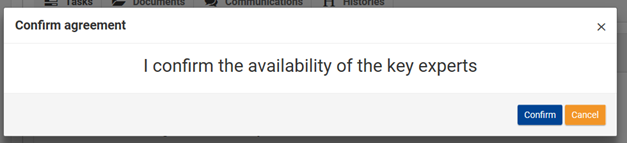Page History
| Div | ||
|---|---|---|
| ||
Evaluation and Awarding a Contract |
| Excerpt | ||||
|---|---|---|---|---|
|
| Div | ||
|---|---|---|
| ||
4.1 Evaluation and Awarding a Contract
4.1.1 Award Notification
The awarding of the best tenderer is done automatically based on the Evaluation performed by the Evaluation Committee, and the following letters are generated automatically by the system:
- Award notification letter to best tenderer; and
- The notification letter to the next best tenderer; and
- The notification letter to the unsuccessful.
After the pre-financing, the system generates the draft Contract from: i) the structured data entered in the Request for Service; ii) the structured data entered and files uploaded during Submission; and iii) the structured data of the Evaluation.
The Contracting Authority reviews and validates the draft Contract, and the award decision (authorisation) for the Specific Contract is granted.
| Info |
|---|
Please note that the Contractors do not have to perform any actions under the Awarding phase. |
Following the authorisation of the Specific Contract by the Authorising Officer, the Contractors receive the notification letters in the Funding & Tenders Portal. The notification is done by the system where it sends an e-mail automatically to the Contractors, notifying them that the notification letters are available in the portal. A direct link is available in the e-mail to the notification letter.
4.1.2 Expert Availability
The Framework Contractor who has been awarded the contract is required to confirm the availability of the Experts as soon as they receive the Award Letter. The Contractor can either confirm or decline the availability of the Experts proposed, or can proposed different Experts. Based on their decision, the Contractor will be asked to proceed (or not) to the eSignature of the Contract.
To access the tasks and operations required for the management of the Contract, you must first login to the Funding & Tenders Portal and access the contract details:
- In the Funding & Tenders Portal, select “My Contract(s)” (1) in the left main menu;
- Optional - On the My Contract(s) page, search for the contract in the searchbox (2) at the top left of the page;
- For the relevant Contract, click on the “Action” button and select the “Manage Contract” (3) option.
In the Processes section of the General Information page of the Contract, you will find a list of various tasks and operations, with certain requiring your further action: blue – informational; green – successful; orange – requiring further action; and red – blocking.
To confirm the availability of the Experts:
- Click on the forward arrow icon of the Confirmation of the Availability of Experts task to expand the panel for more information;
- View the details in the expanded panel, and click on the “Documents” link to view the Award Letter;
- Click on the “Confirm” button for the agreement. In the Confirm Agreement pop-up window, confirm the availability of the Experts.
Once confirmed, the Confirmation of availability of Experts task will be indicated as successful, and the Specific Contract will immeadiately be made available for signature.
| Note |
|---|
Please note that if the Contractor declines the availability of the Experts, or requires that a modification be made to the proposed Experts, a request for change must be addressed by e-mail to the Contracting Authority, who can either accept or reject the requested changes. |
| Div | ||
|---|---|---|
| ||
| Div | ||
|---|---|---|
| ||
| Div | ||
|---|---|---|
| ||