In your project, click on Budget in the Content Menu. The Budget screen is displayed. The Budget screen for KA131-HED projects consists of several sections. It displays totals calculated at project level followed by a breakdown for mobility activities and blended intensive programmes. It also includes a dedicated section for international mobility activities. For each budget item, you will be able to view the Awarded Budget, the Reported Budget, and the share of the awarded grant used so far (%Reported/Awarded). Where applicable, you will also view the Latest approved number of participants and the Reported Number of Participants. 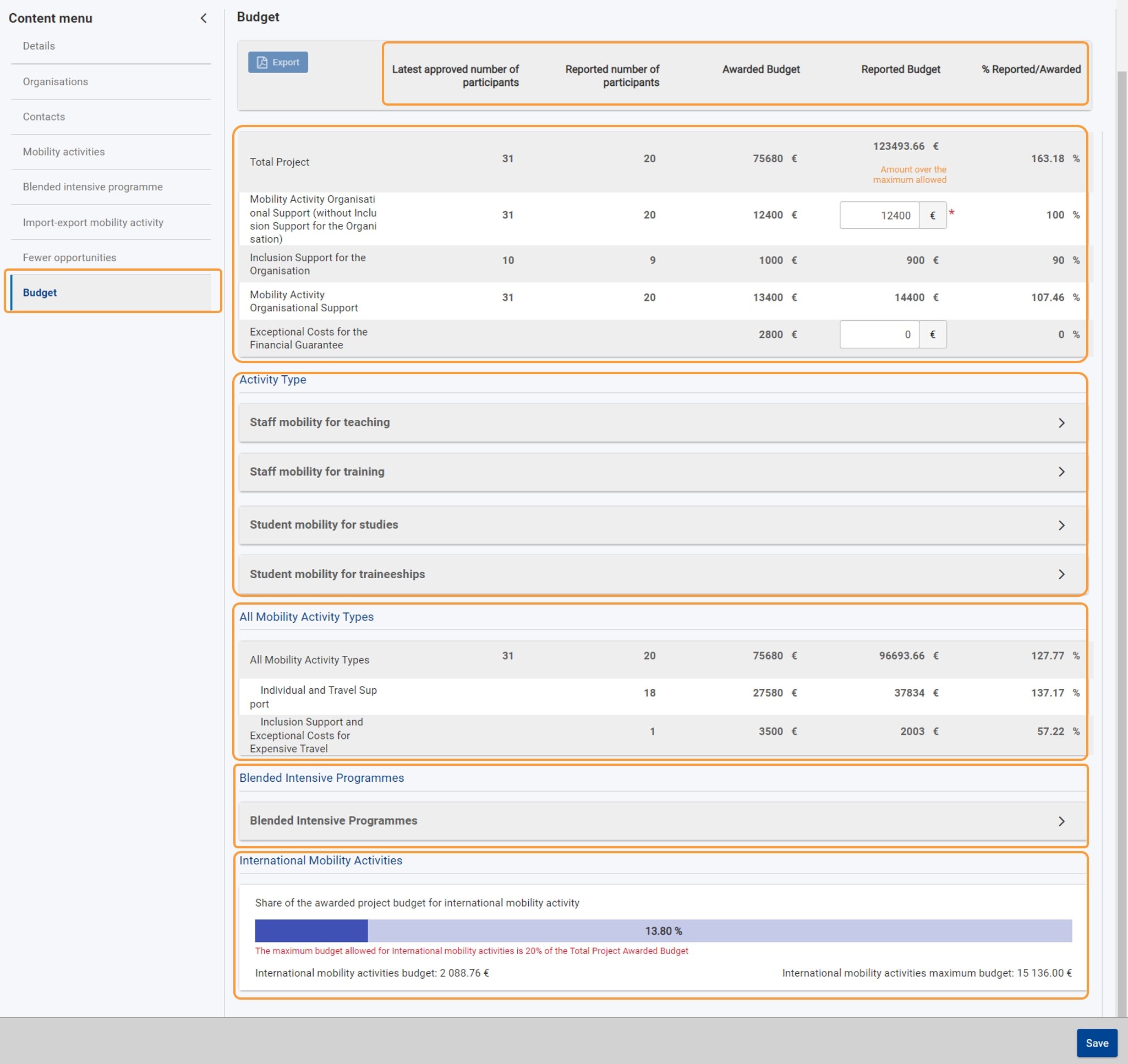
| HTML |
|---|
<div class="page-break-ruler"> </div> |
Totals per projectThe first part of the screen includes the total amounts calculated at project level regarding the participants and various budget items: All amounts are read-only, except: - the reported Mobility Activity Organisational Support (without Inclusion Support for the Organisation): this field is prefilled with the maximum allowed amount, which is calculated based on the number of participants in the project, but it can be modified. If you enter an amount higher than the maximum allowed, an error message will display on the screen.
- the reported Exceptional costs for financial guarantee: if the National Agency has asked you to provide a financial guarantee, type the real costs incurred related to the guarantee, in the dedicated field.
If you edit these amounts, click the Save button at the bottom of the screen to preserve your changes and update the budget totals. The Total project number of participants only include those involved in individual mobility activities. Participants in blended intensive programmes are listed separately in the Blended intensive programmes section. The Total Reported Budget is calculated automatically as the sum of grant items and reported costs, respectively, from Mobility activities, Mobility Activity Organisational Support, Exceptional Costs for the Financial Guarantee and Blended Intensive Programme Organisational Support. 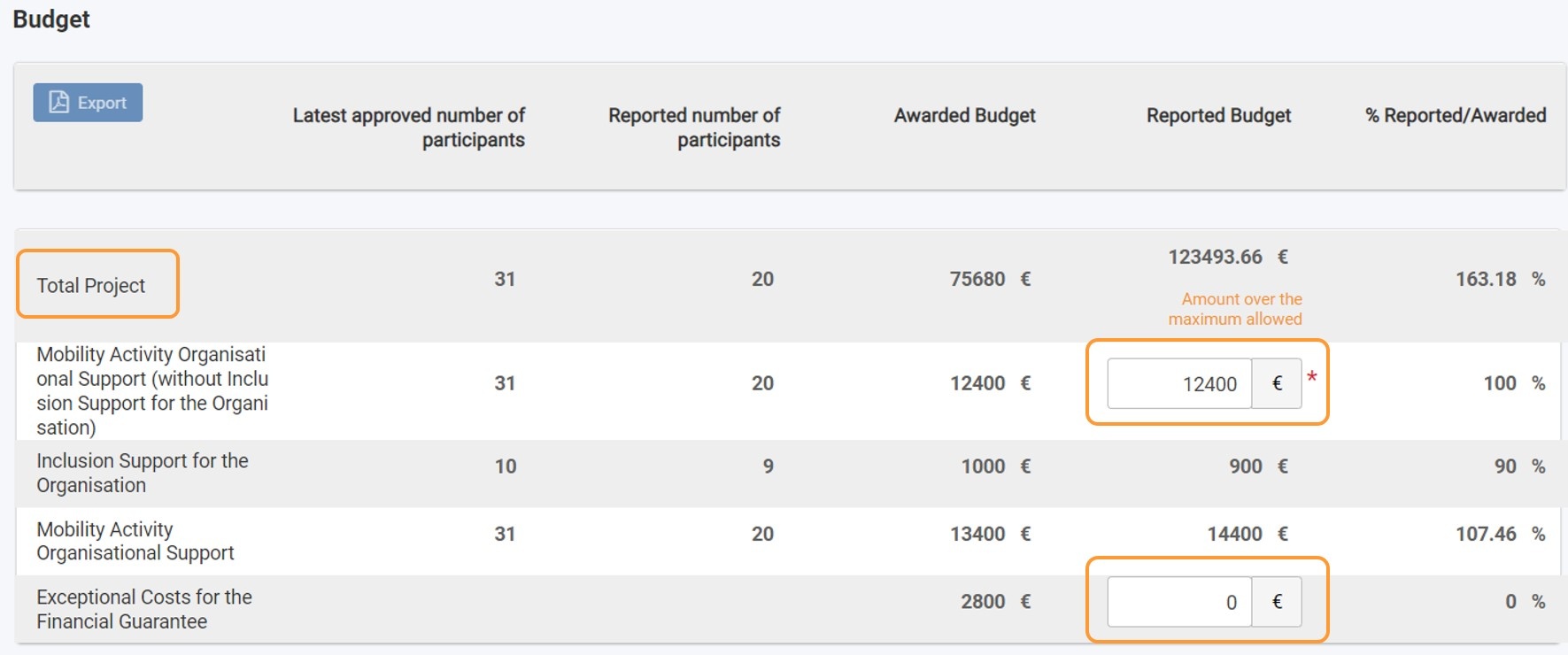
| HTML |
|---|
<div class="page-break-ruler"> </div> |
You can view a breakdown of the number of participants and budget items per Activity Type as well as a dedicated section displaying totals for All Mobility Activity Types. The amounts are calculated based on the information you provided in the Mobility Activities section of the project, and cannot be modified here. | Info |
|---|
| You will only see the activity types and budget items for which the awarded grant and/or the reported costs are higher than zero, and only completed mobility activities are taken into account in the calculations. |
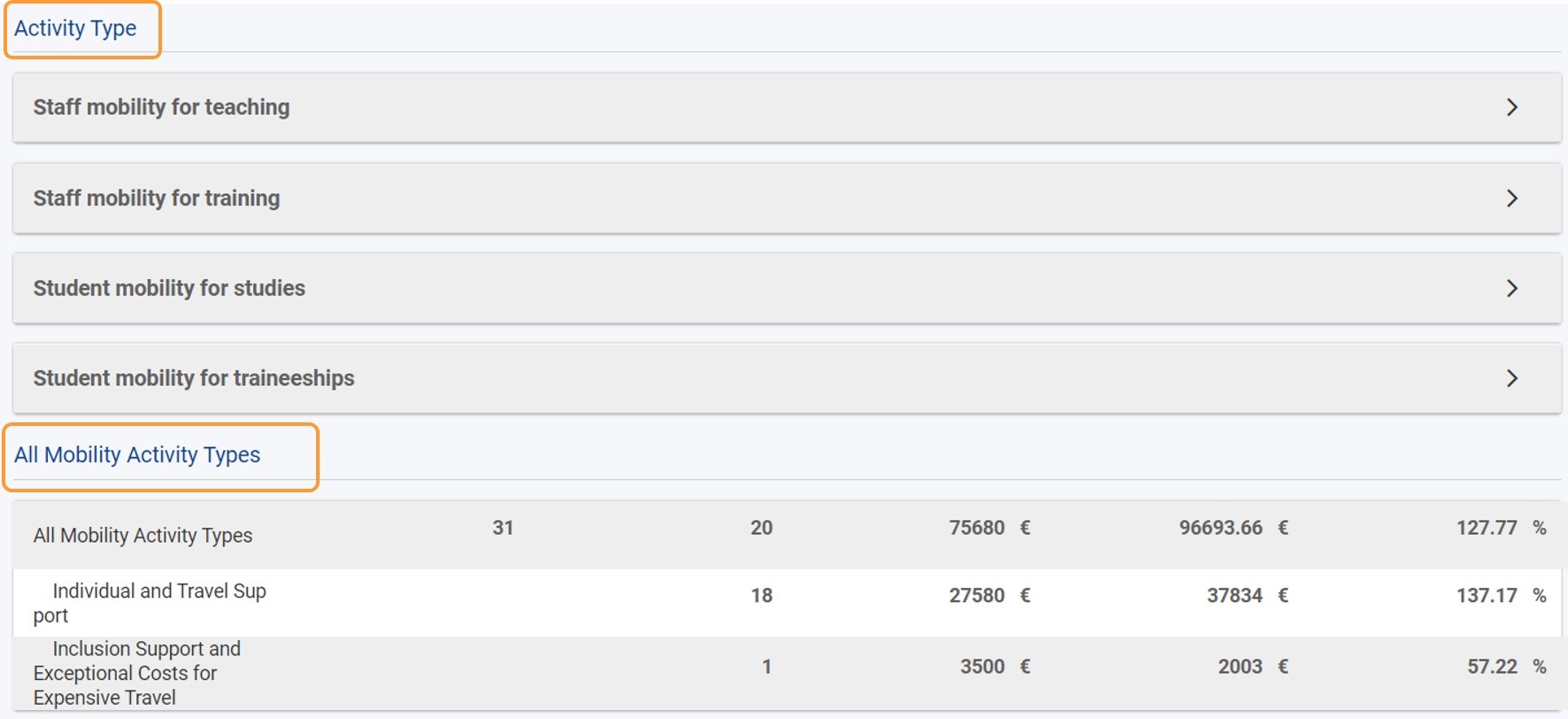
Each activity type is listed as a section, aggregating all budget data for all the mobility activities of that type implemented in the project. You can click on the dedicated up/down arrows to collapse/expand each section, respectively. 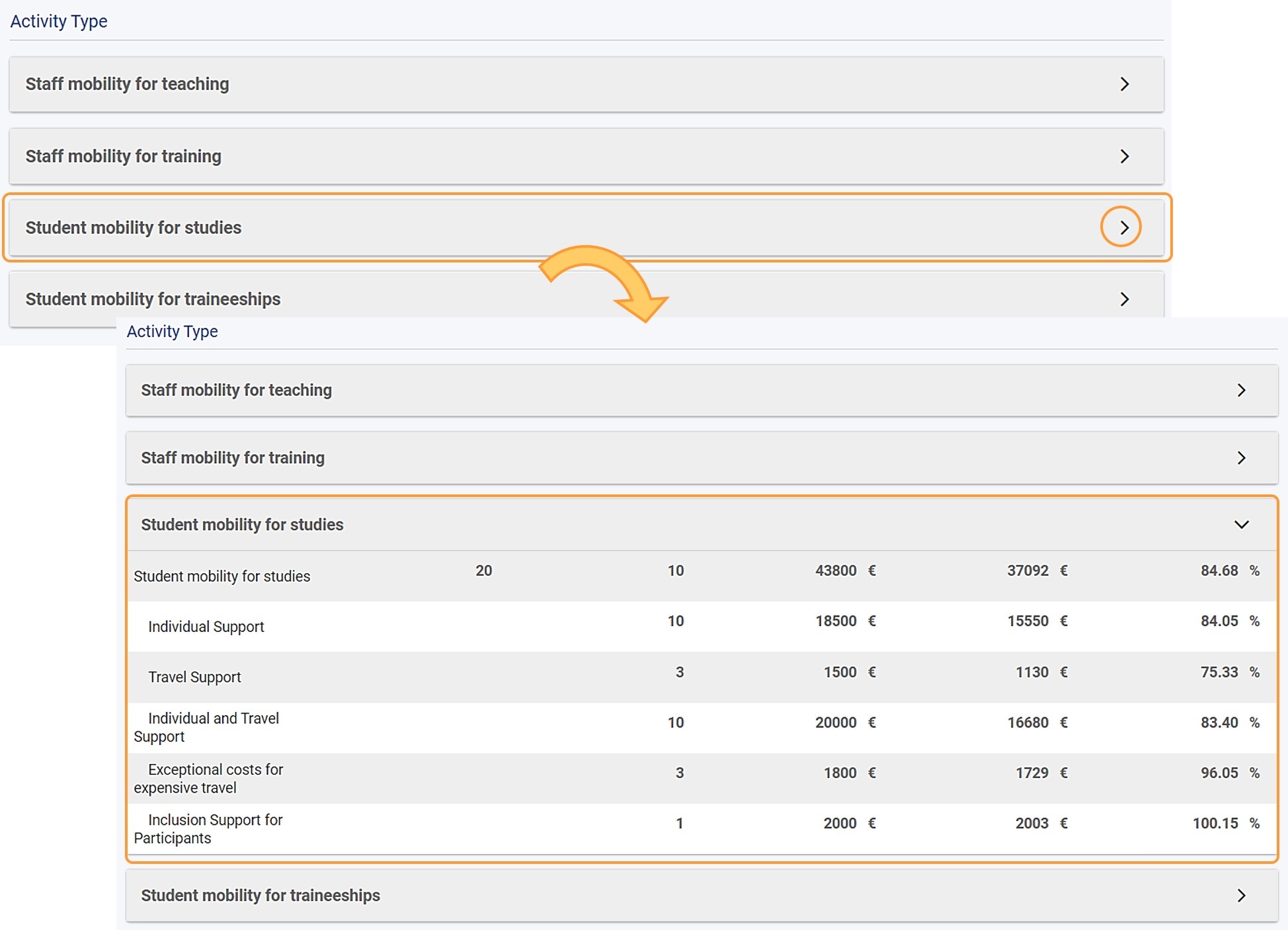
| HTML |
|---|
<div class="page-break-ruler"> </div> |
Budget breakdown for blended intensive programmesA dedicated section with budgetary information for Blended Intensive Programmes is also available. - At the top of the section you can view the total awarded and reported Organisational Support grants for all blended intensive programmes combined.
- For each blended intensive programme you can view:
- the ID and title of the blended intensive programme
- the latest approved and reported Number of participants (learners in blended mobility activity) respectively - based on the number of learners involved in blended mobility activities linked to the respective blended intensive programme.
- the awarded and reported Blended Intensive Programme Organisational Support
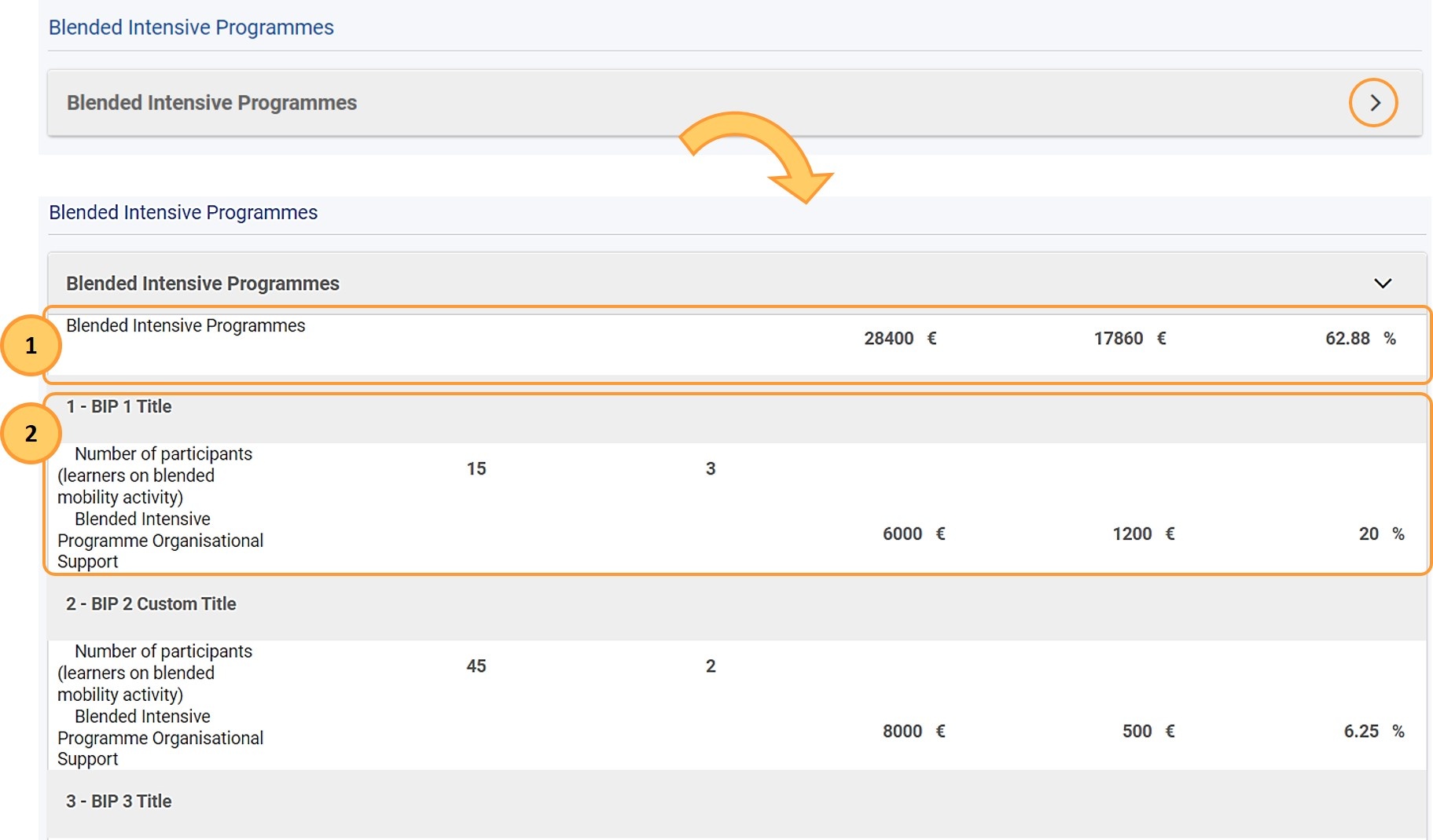 | HTML |
|---|
<div class="page-break-ruler"> </div> |
"International mobility activities" overviewAt the bottom of the screen you can view: - the International mobility activities maximum budget - this is the maximum amount that can be allocated to international mobility activities and is calculated as 20% of the latest awarded budget, after having deducted the Inclusion Support for Participants and the Exceptional Cost for Expensive Travel for international mobility activities.
- the International mobility activities budget - this is the amount used for international mobility activities up to the current date.
- a blue progress bar indicating the share of the maximum awarded budget that has been used so far for international mobilities. If the International mobility activities maximum budget is exceeded, a warning message is displayed on the screen. This will not prevent you from submitting the Final Beneficiary Report.

|