Open the project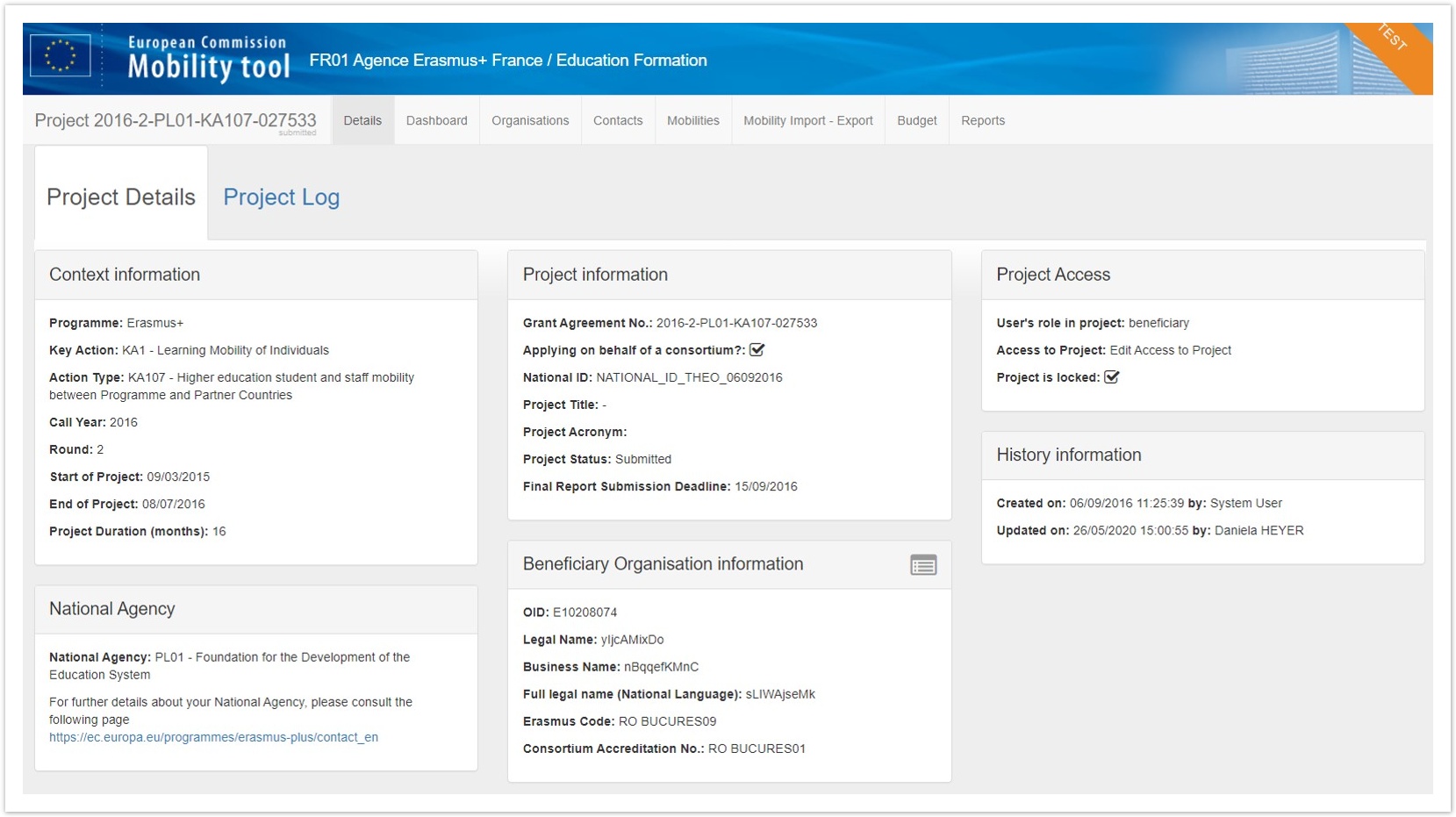 Image Removed Image Removed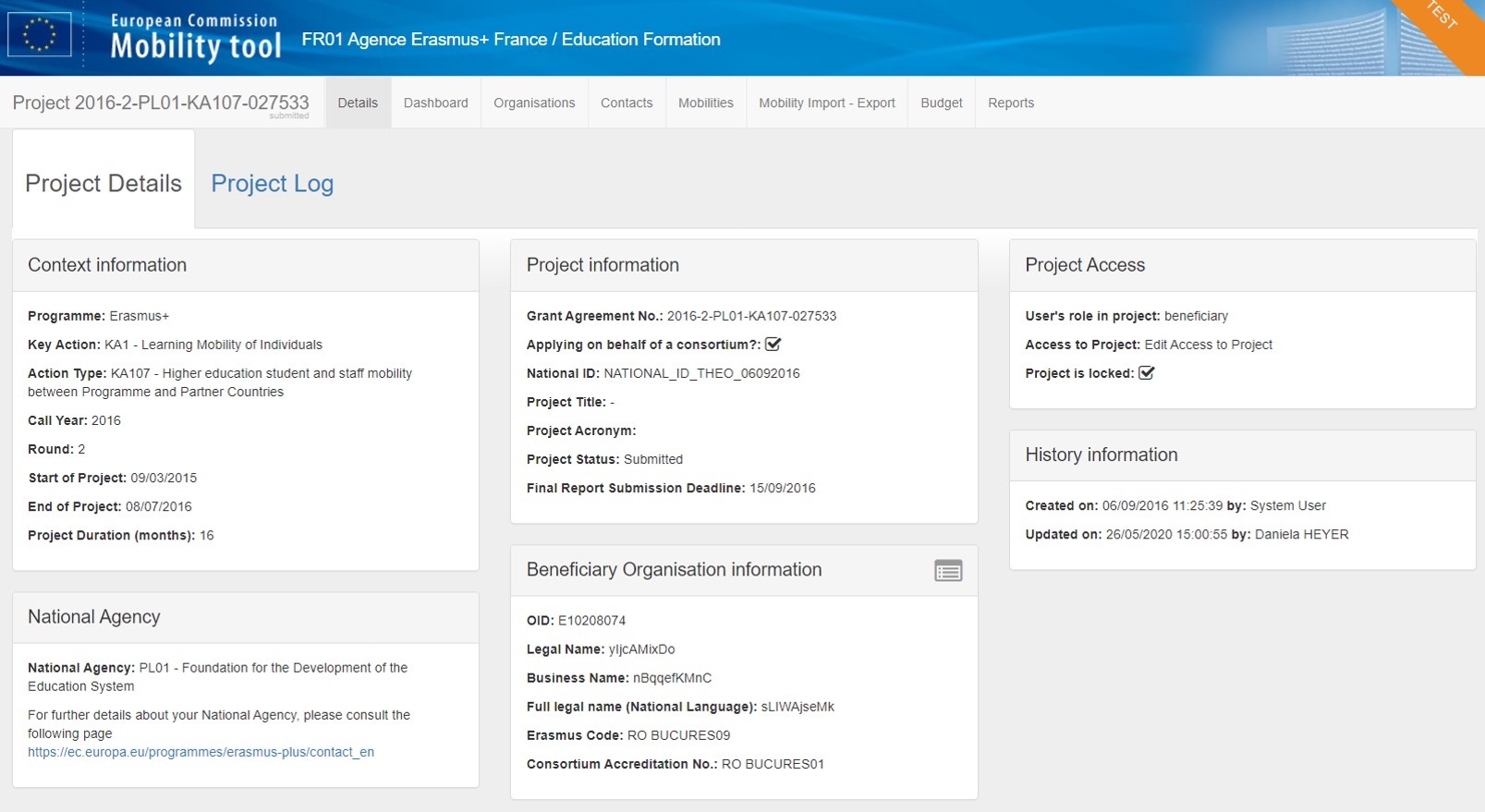 Image Added Image Added
| HTML |
|---|
<div class="page-break-ruler"></div> |
Click on the "Mobilities" tabYou will notice the columns related to the participant report. You find information on the Report Status, Requested On, Received On and Extension. See MT+ Menu and Navigation > Add/Remove Columns option for instructions on how to add the columns to the list view if they are not displayed.  Image Removed Image Removed Image Added Image Added
| HTML |
|---|
<div class="page-break-ruler"></div> |
In the Mobilities list, click the "View" iconIn the mobilities list, click the View icon to open details of the specific mobility for which you want to resend the participant report request. Alternatively you can also use the Edit icon. | Info |
|---|
|
Resending the report request is only possible for mobilities with Report Status Requested or Undelivered.
|
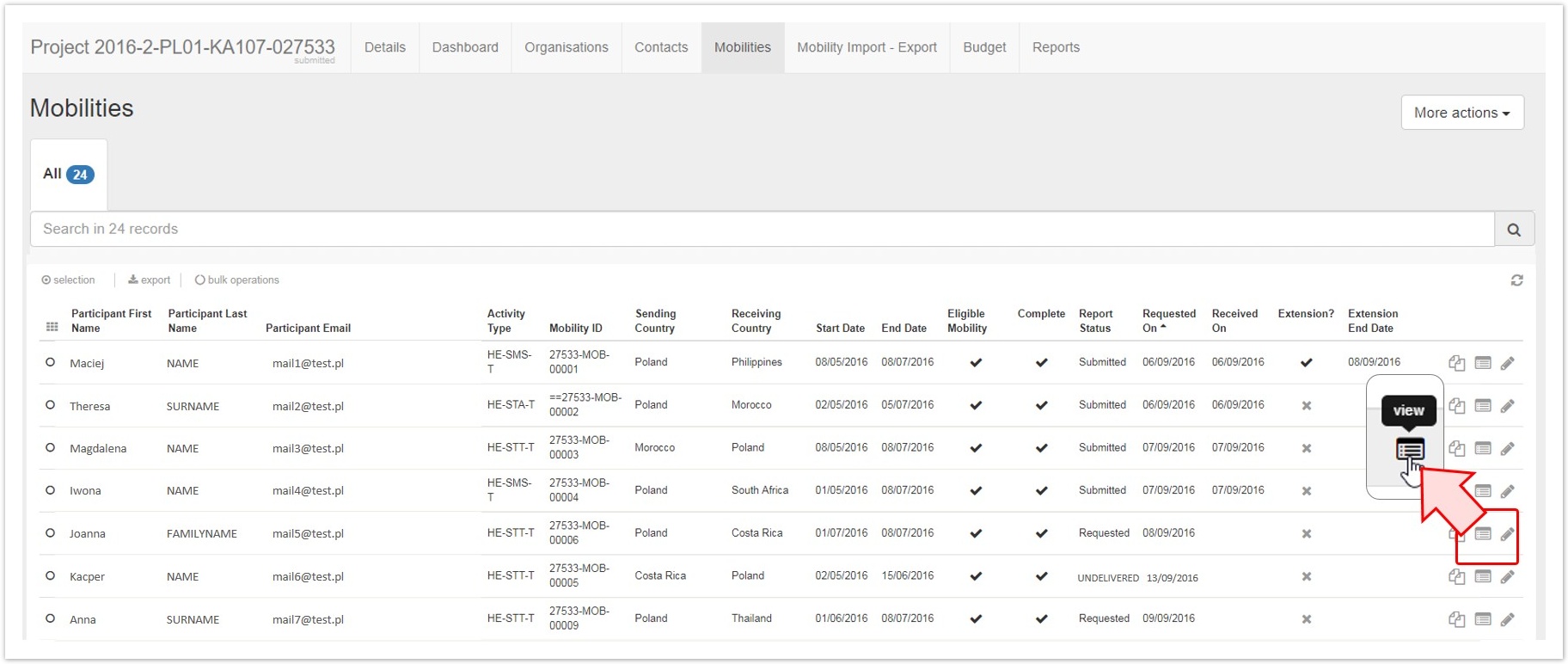 Image Removed Image Removed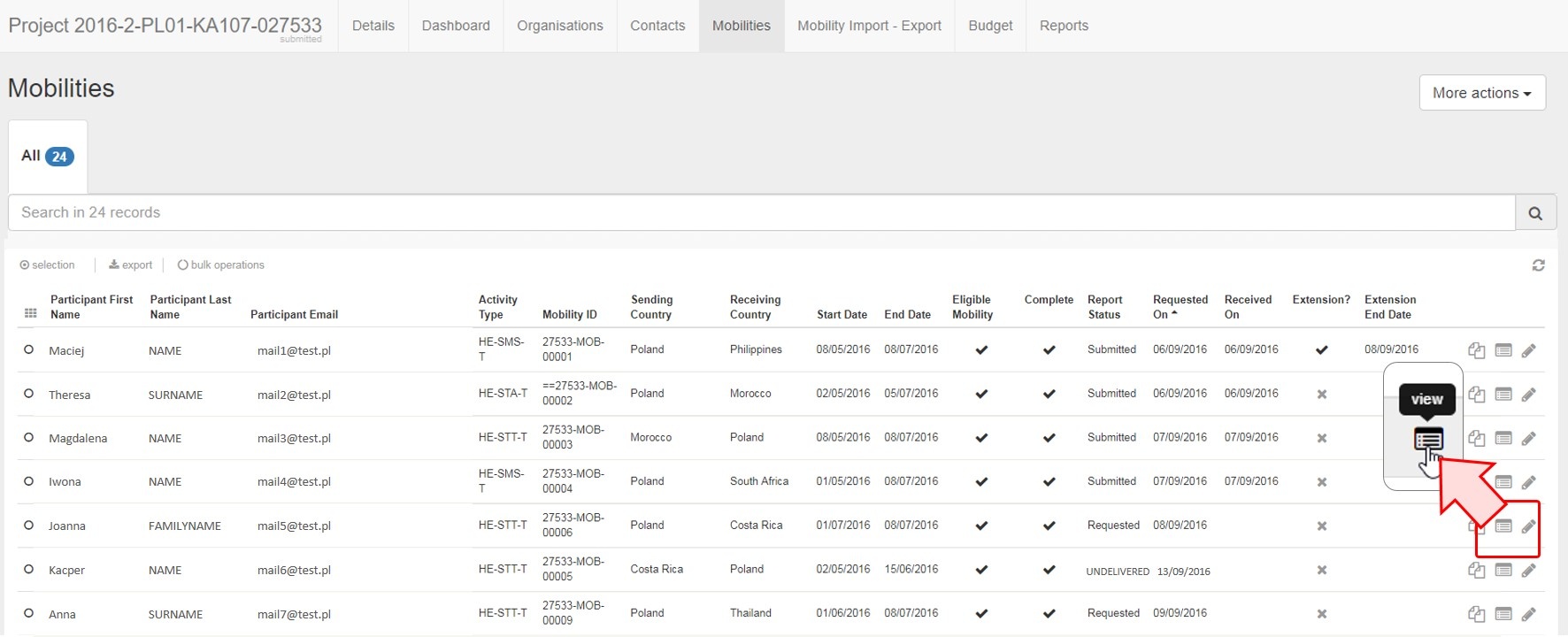 Image Added Image Added
| HTML |
|---|
<div class="page-break-ruler"></div> |
Click on the "Participant Report" tabThe mobility details screen opens. In the Participant section of the mobility screen, click on the Participant Report tab to access details of the report. 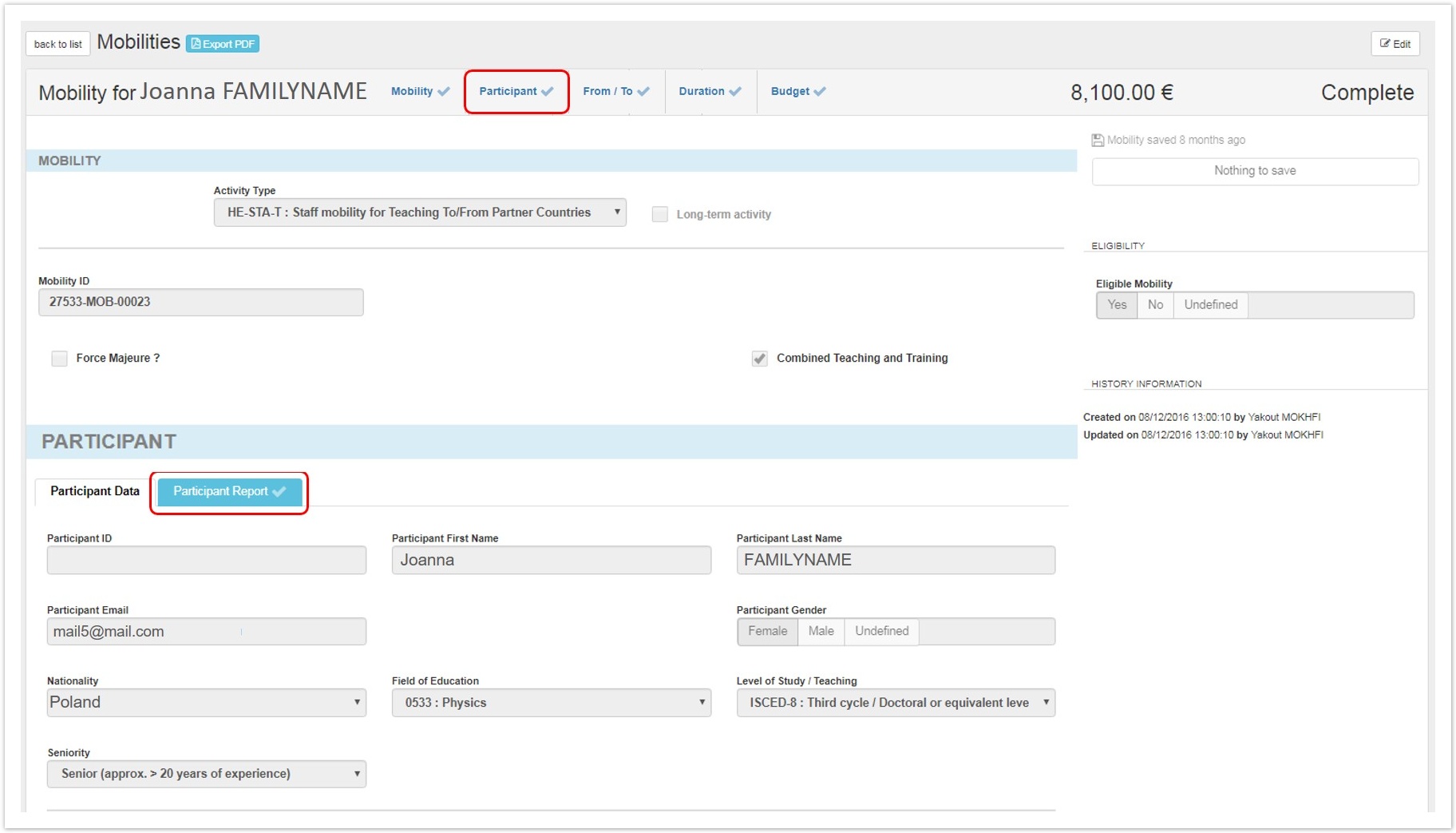 Image Removed Image Removed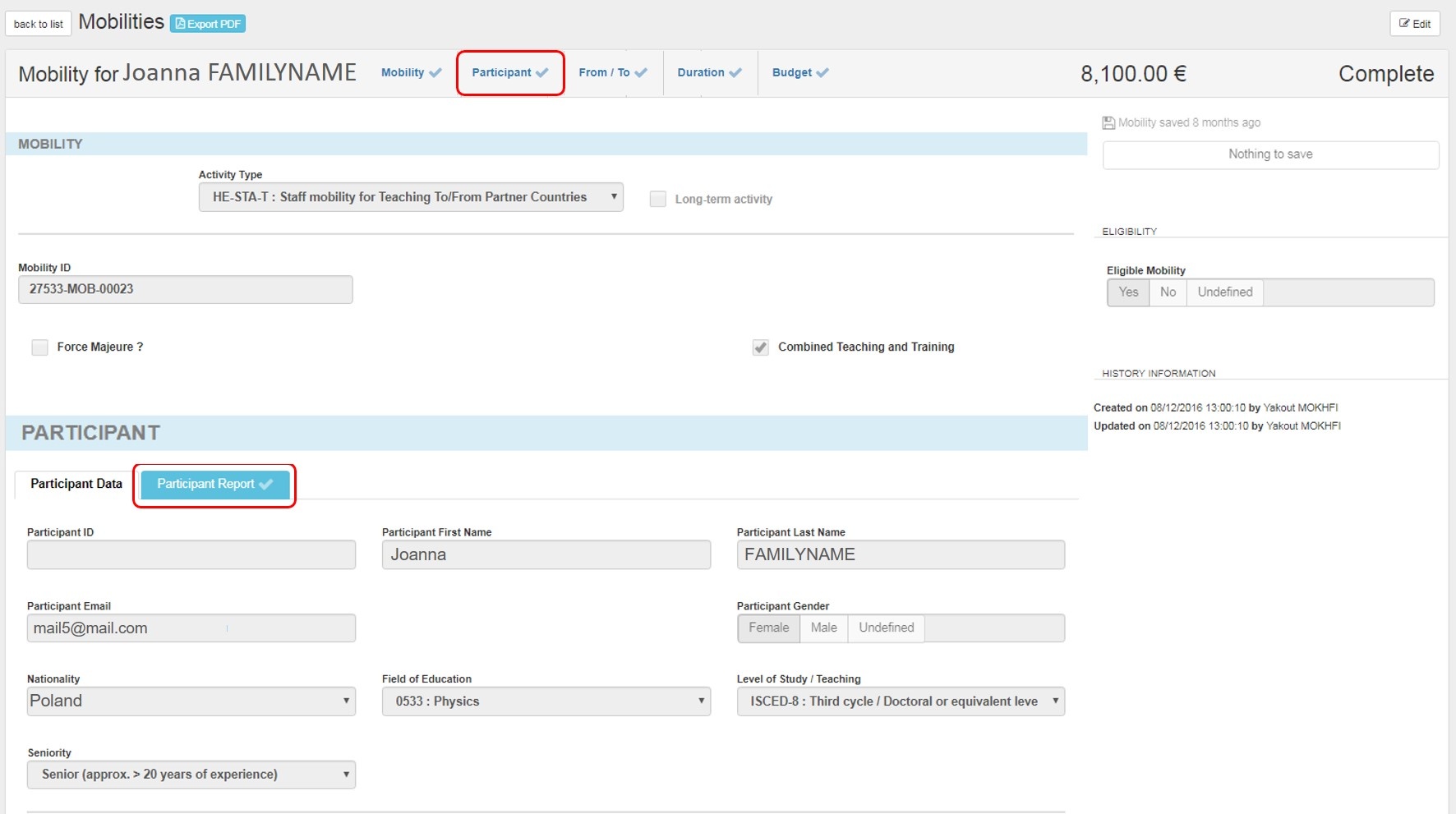 Image Added Image Added
| HTML |
|---|
<div class="page-break-ruler"></div> |
Click the "Re-Send" buttonIn the Participant Report tab you will find detailed information on the report history, like the date the report was requested on. Click the button Re-Send to re-send the participant report request. 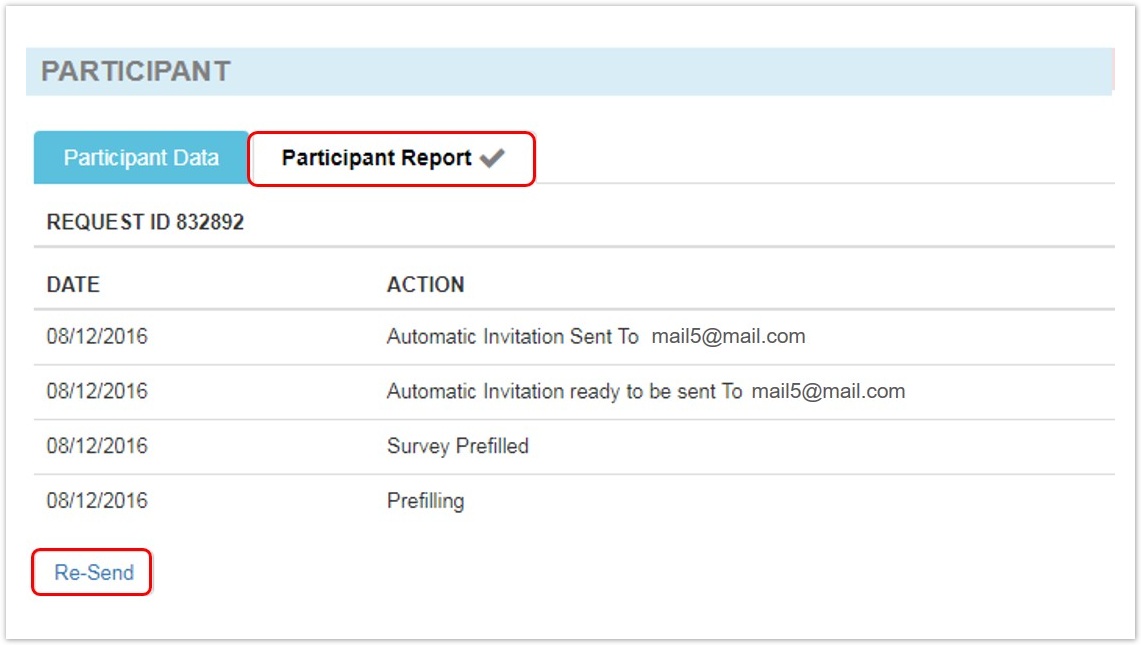 Image Removed Image Removed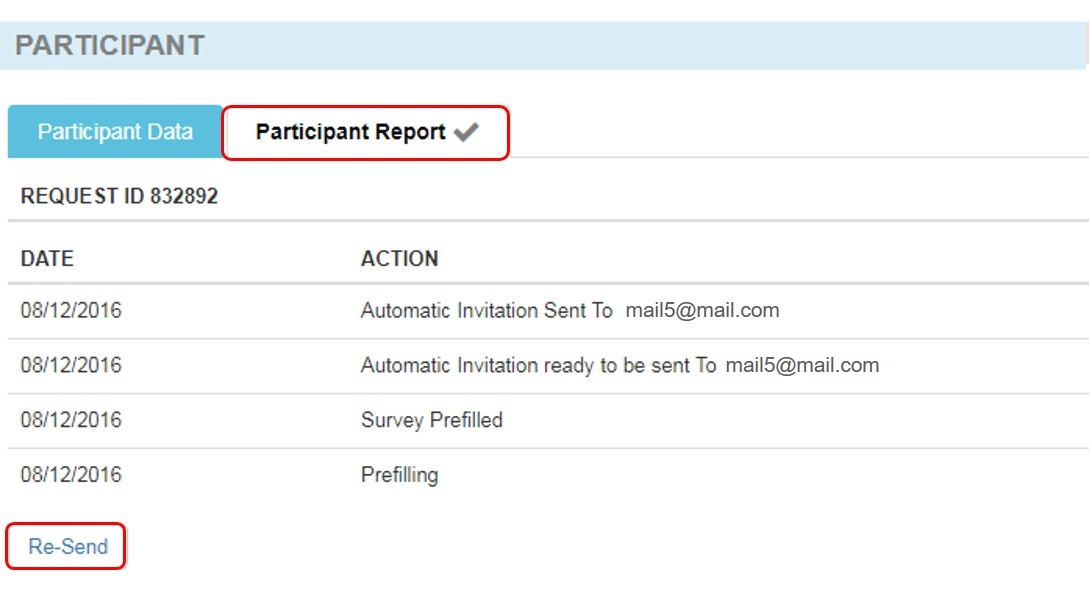 Image Added Image Added
| HTML |
|---|
<div class="page-break-ruler"></div> |
A confirmation message is displayedAt the top of the screen, a confirmation message indicates that the participant report has been re-sent.
 Image Removed Image Removed Image Added Image Added
Check the date of request has changedBack in the Participant Report tab the Request Date details are updated. 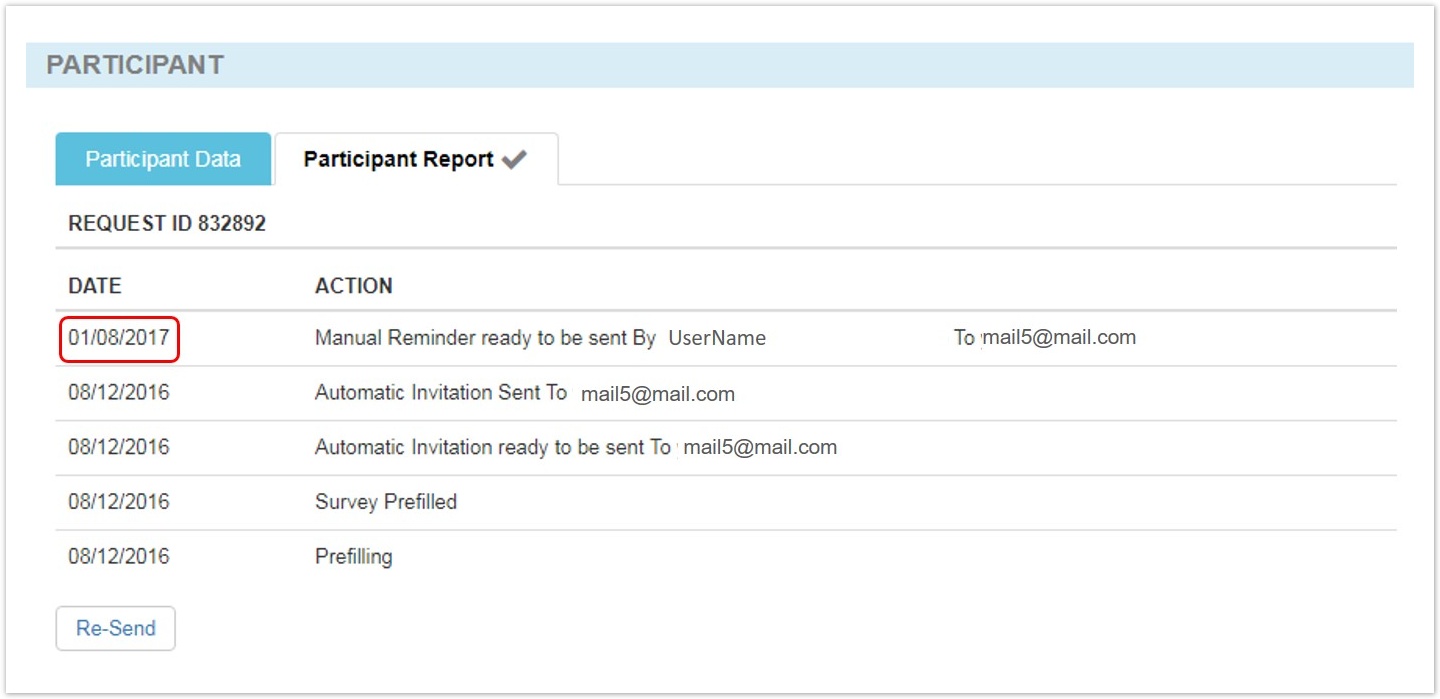 Image Removed Image Removed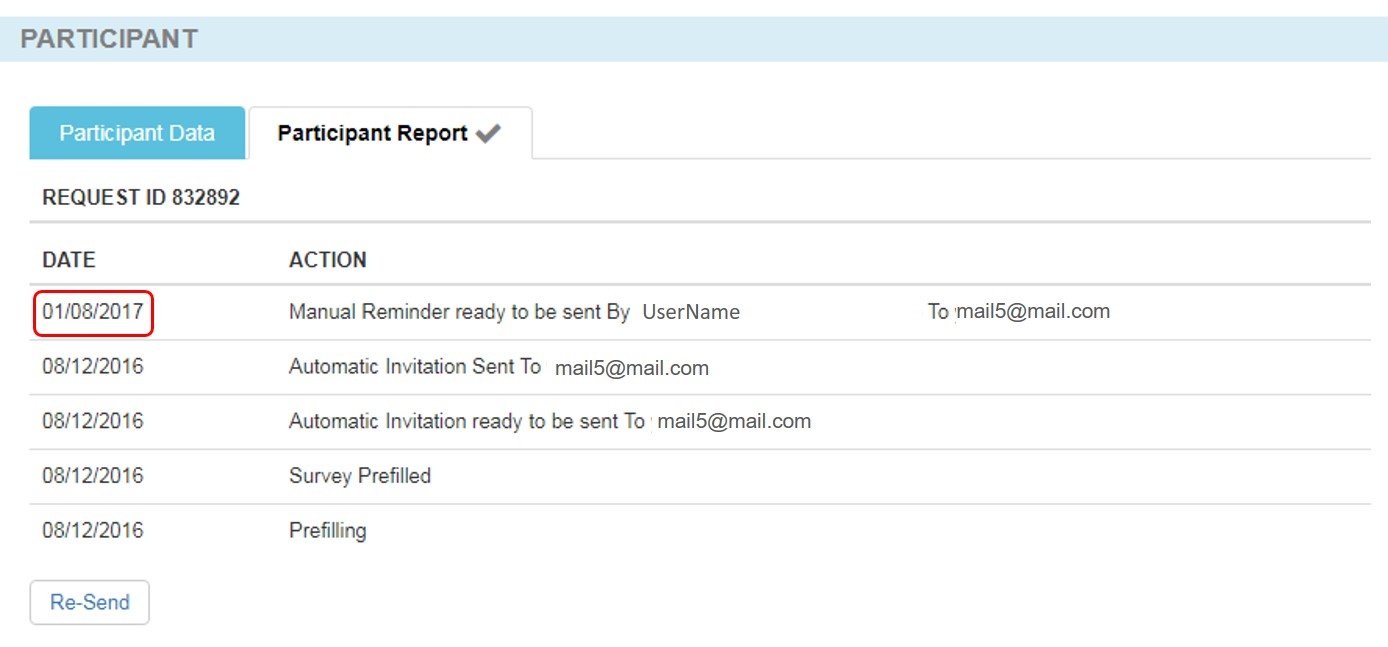 Image Added Image Added |