Resending the participant report request
Click on the "Participants" tab.In your project, access the Participants tab.  Image Removed Image Removed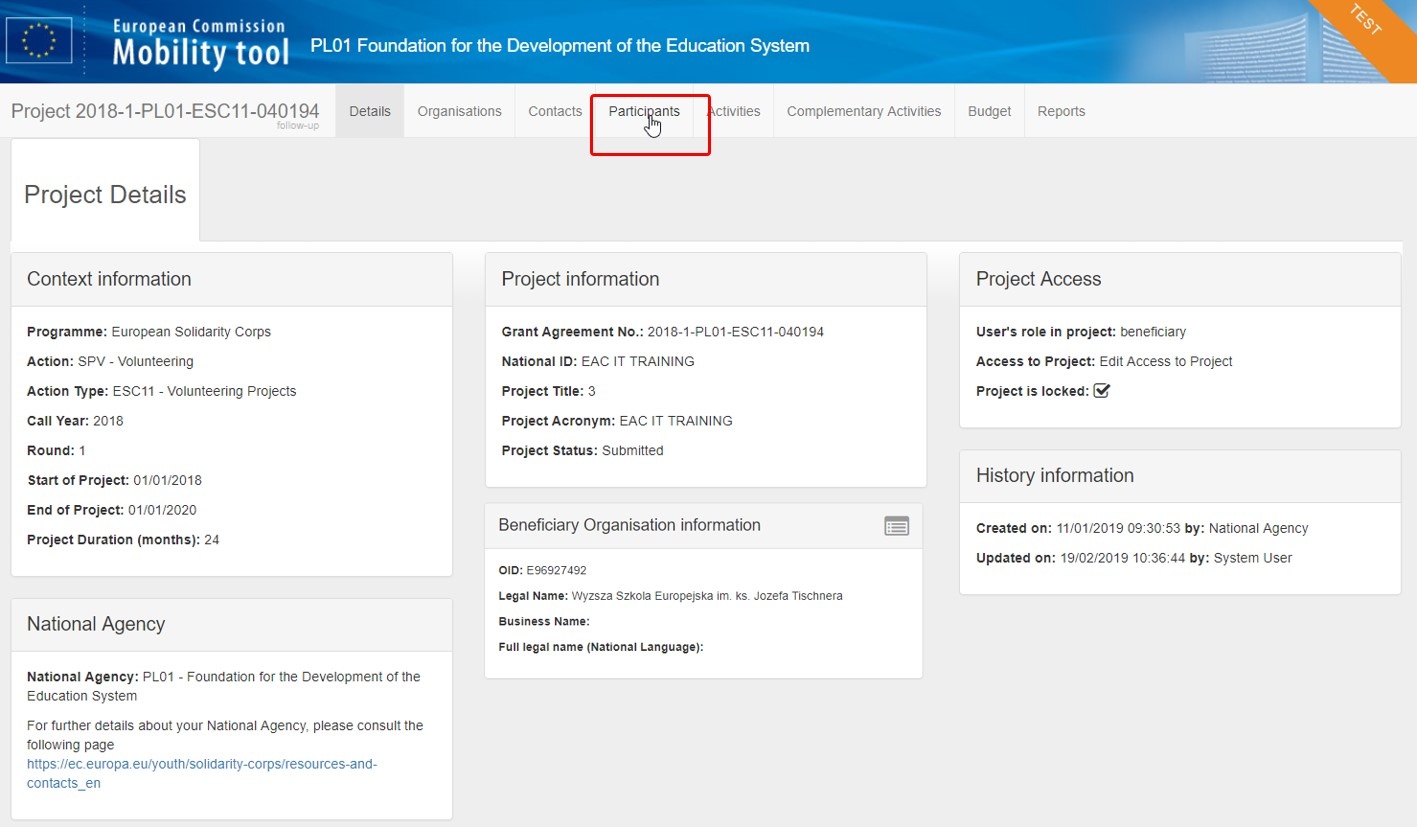 Image Added Image Added
Select the participant from the list and click to edit the participation.In the list of participants, select the participant. In the Selection Details section choose the participation for which you wish to send a new report request and lick click the Edit icon to access the participation details screen.  Image Removed Image Removed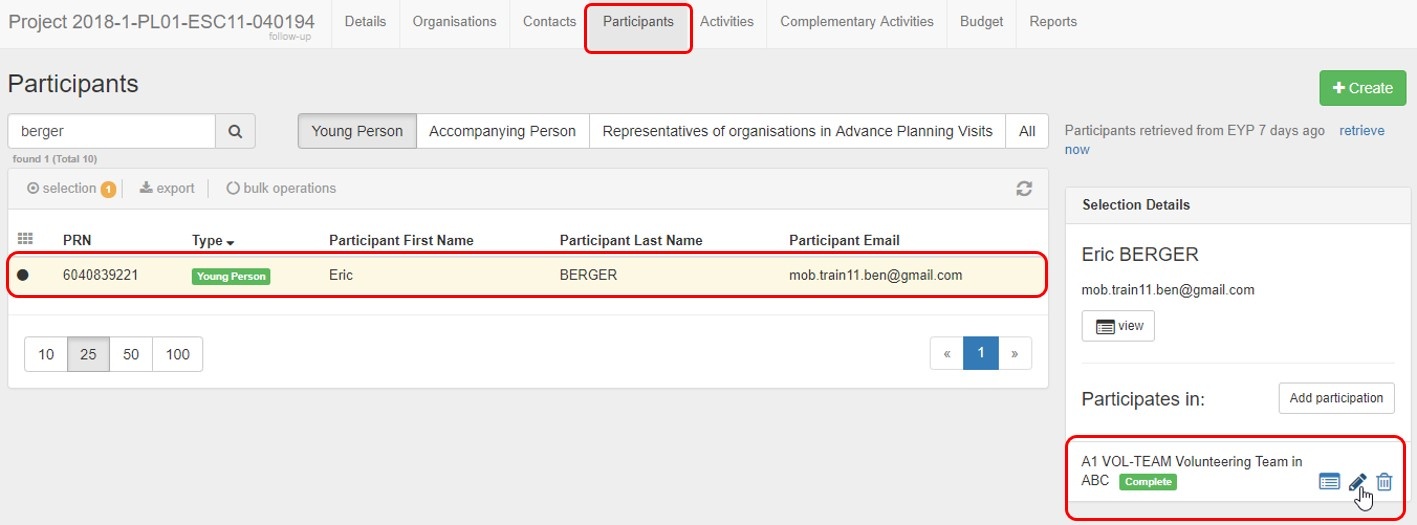 Image Added Image Added
| HTML |
|---|
<div class=" | | Div |
|---|
| style | page-break- | after:alwayssimple"></div> |
|---|
Access Participant Report section and check history.In the details screen scroll down to the Participant Report section. You will see a history of the requests.  Image Removed Image Removed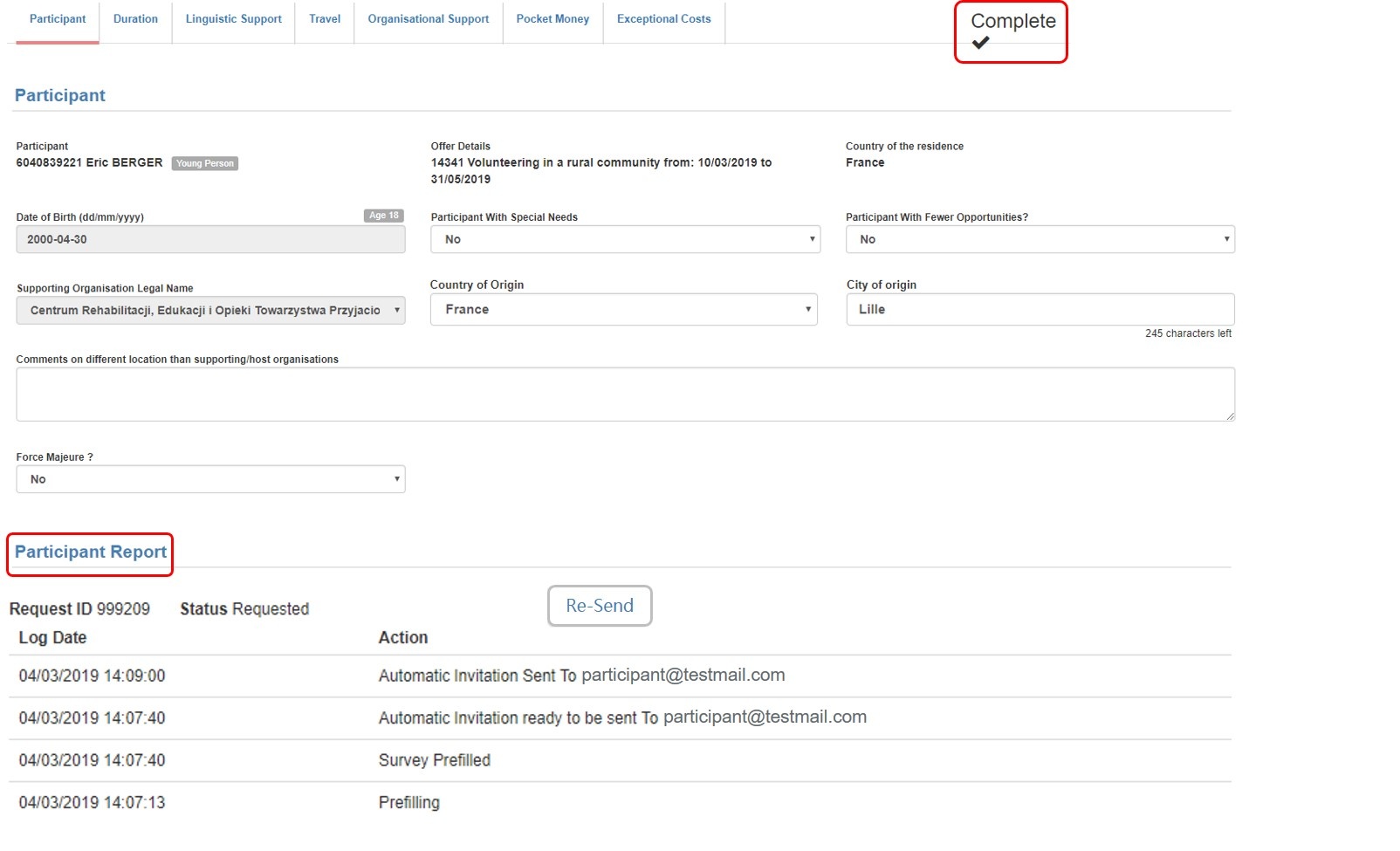 Image Added Image Added
If no request has been sent yet, a generic message is displayed instead of the report request history.  Image Removed Image Removed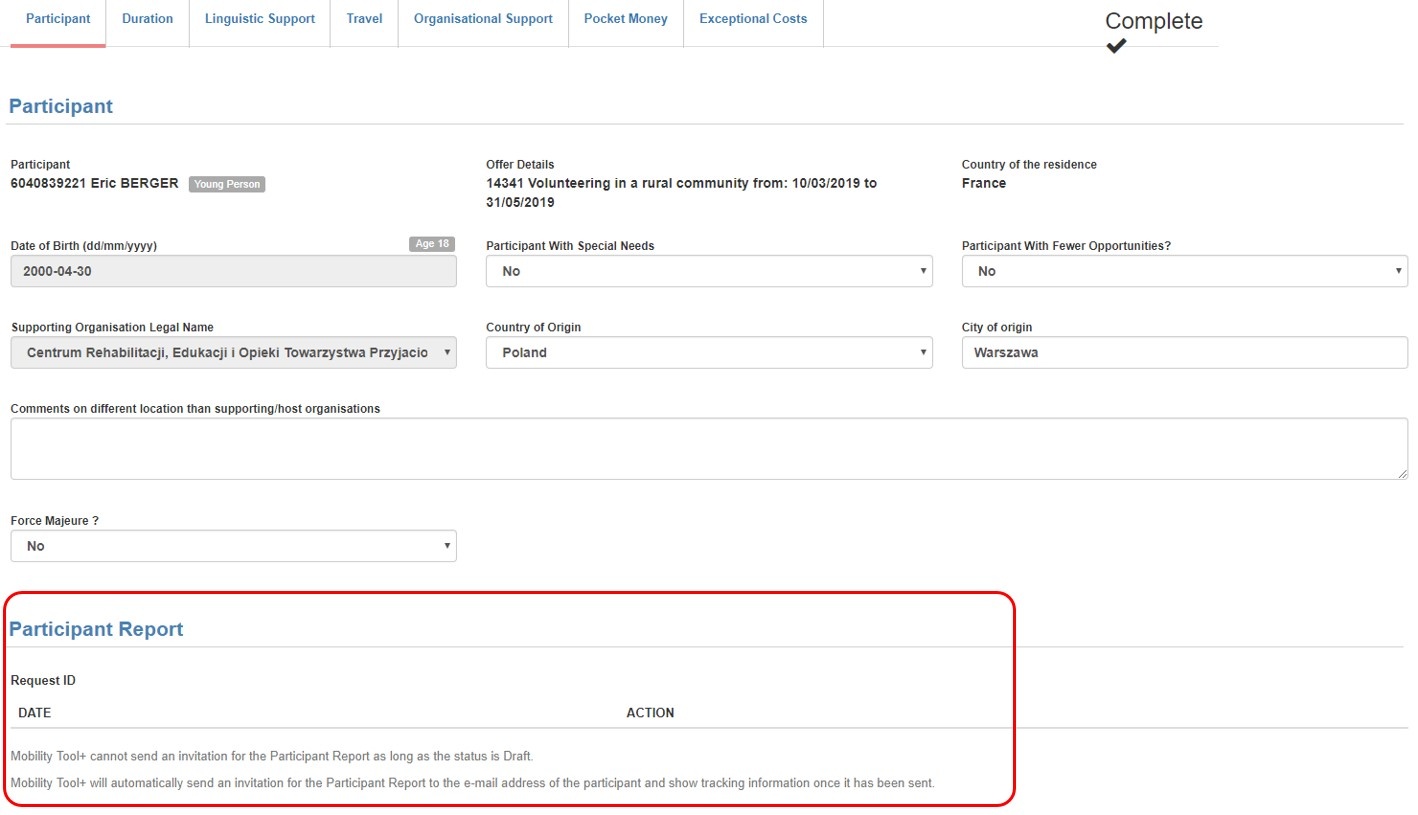 Image Added Image Added
.Click the button Re-Send to send a new request for the participant report. | Info |
|---|
Resending the report request is only possible for participations having the reportstatus Requested or Undelivered and can be done only once every 24 hours. If the status is Undelivered, it is advised to refresh the participant data from the European Youth Portal before trying to resend the request. This ensures the latest participant data is updated in the project (specifically the email address).
|
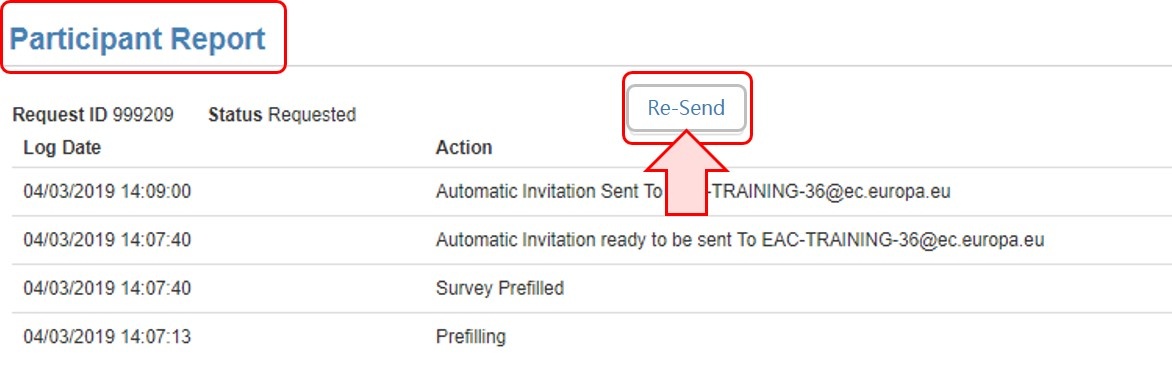 Image Added. Image Added. Image Removed Image Removed
Confirmation message.At the top of the screen a confirmation message indicates that the participant report request was successfully re-sent. The Participant Report history is updated, now displaying the time and date when the manual reminder was sent.  Image Removed Image Removed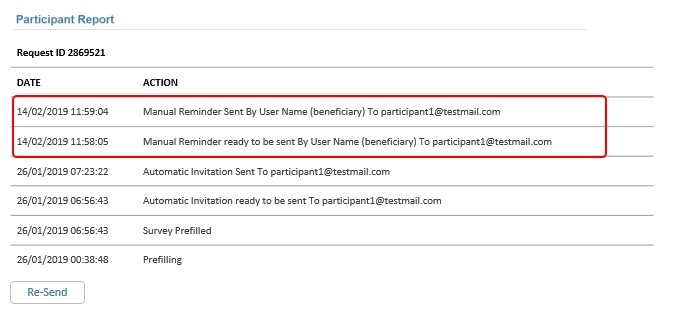 Image Added Image Added
|