Click the "Mobility Import - Export" tabClick the Mobility Import - Export tab. 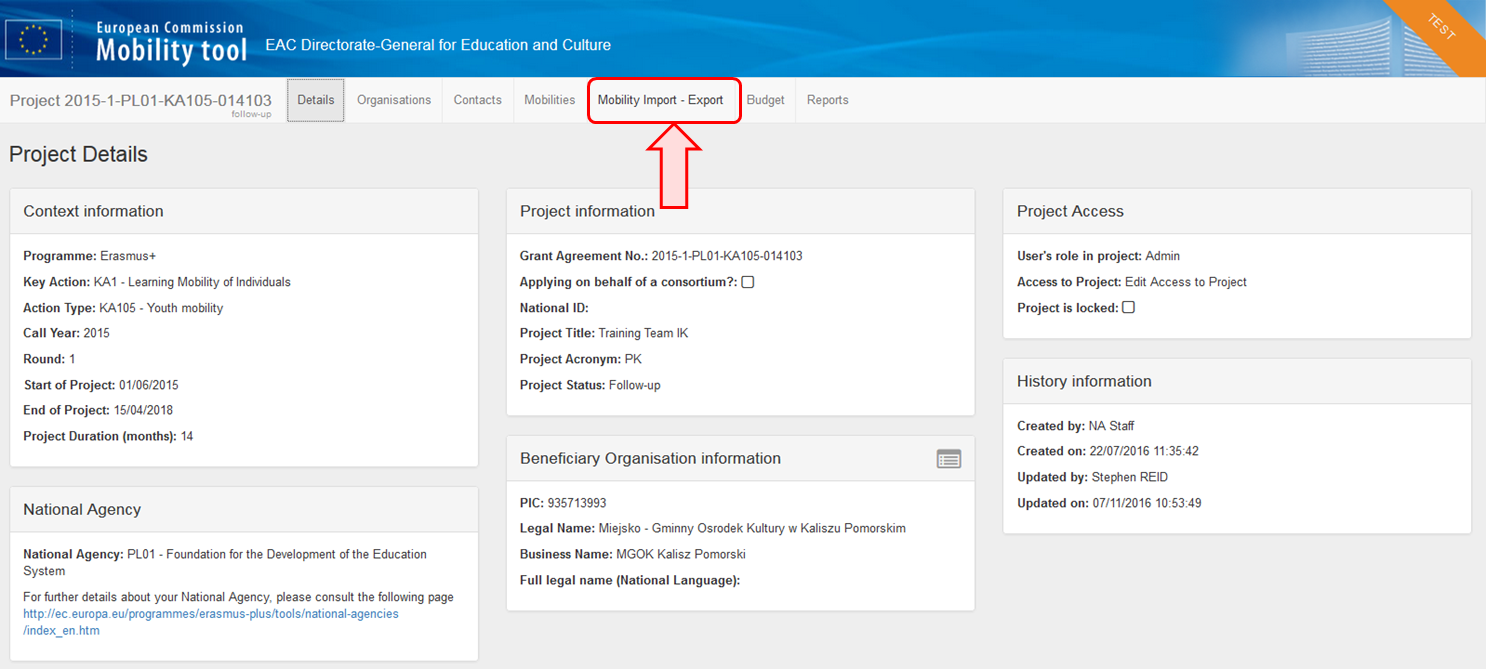 Image Modified Image Modified
| HTML |
|---|
<div class="page-break-ruler"></div> |
In the Import Status field, click the view log button. 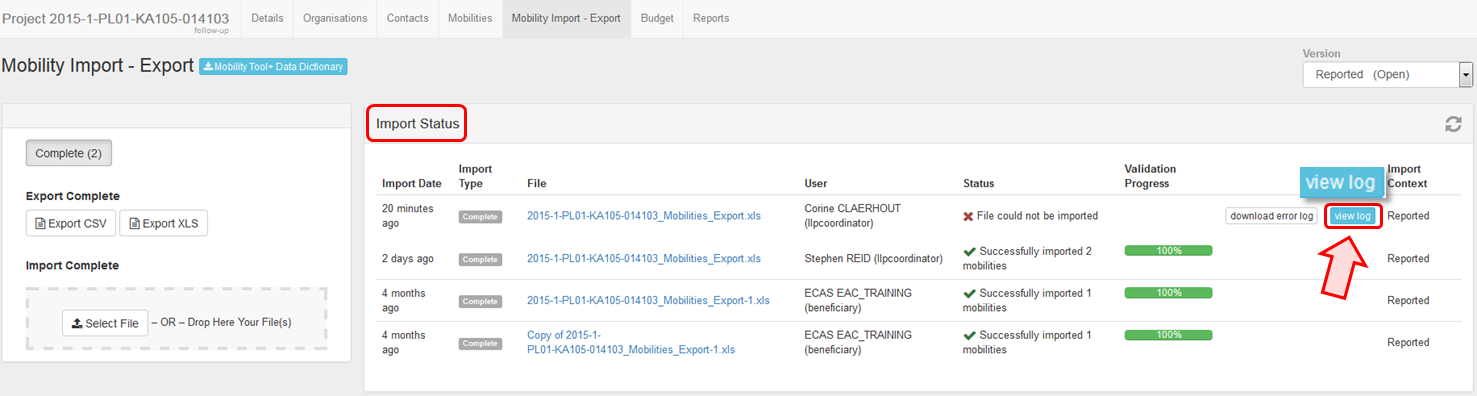 Image Modified Image Modified
A pop-up window will appear showing: - The reference number of the project in the header and the total number of errors.
- The error details lines with the number of the error found.
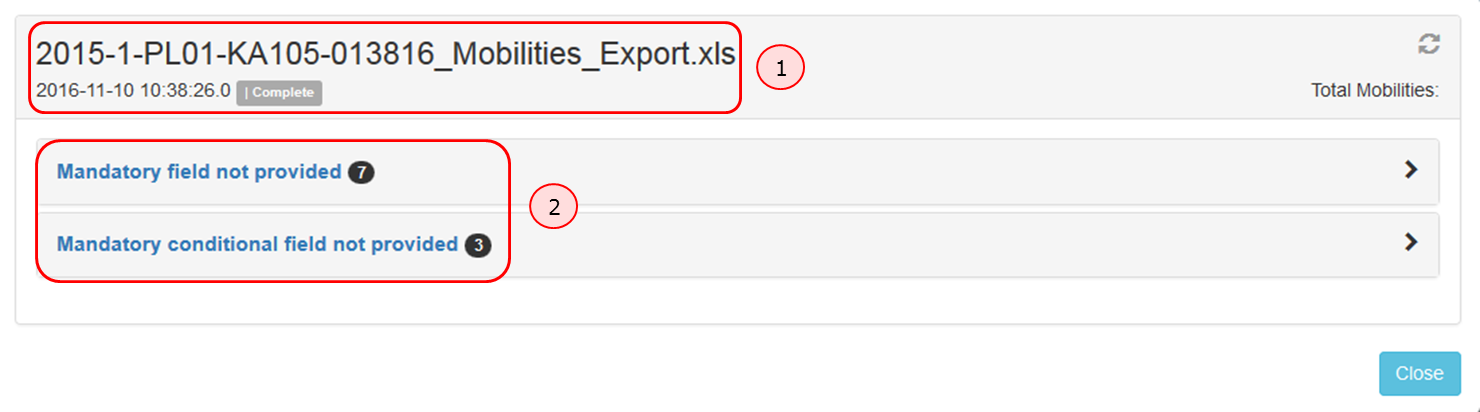 Image Modified Image Modified
| HTML |
|---|
<div class="page-break-ruler"></div> |
Click the error lines- Click on the error line to see the error details and the custom messages, if any. To close the details, click again on the first error line or click the second error line.
- Click the Close button to close the window.
| Info |
|---|
| When the first error line is clicked, it is not possible to click the next error line at the same time. You are only allowed to open one at a time. |
In the example below, two errors have been detected. Mandatory information is missing. 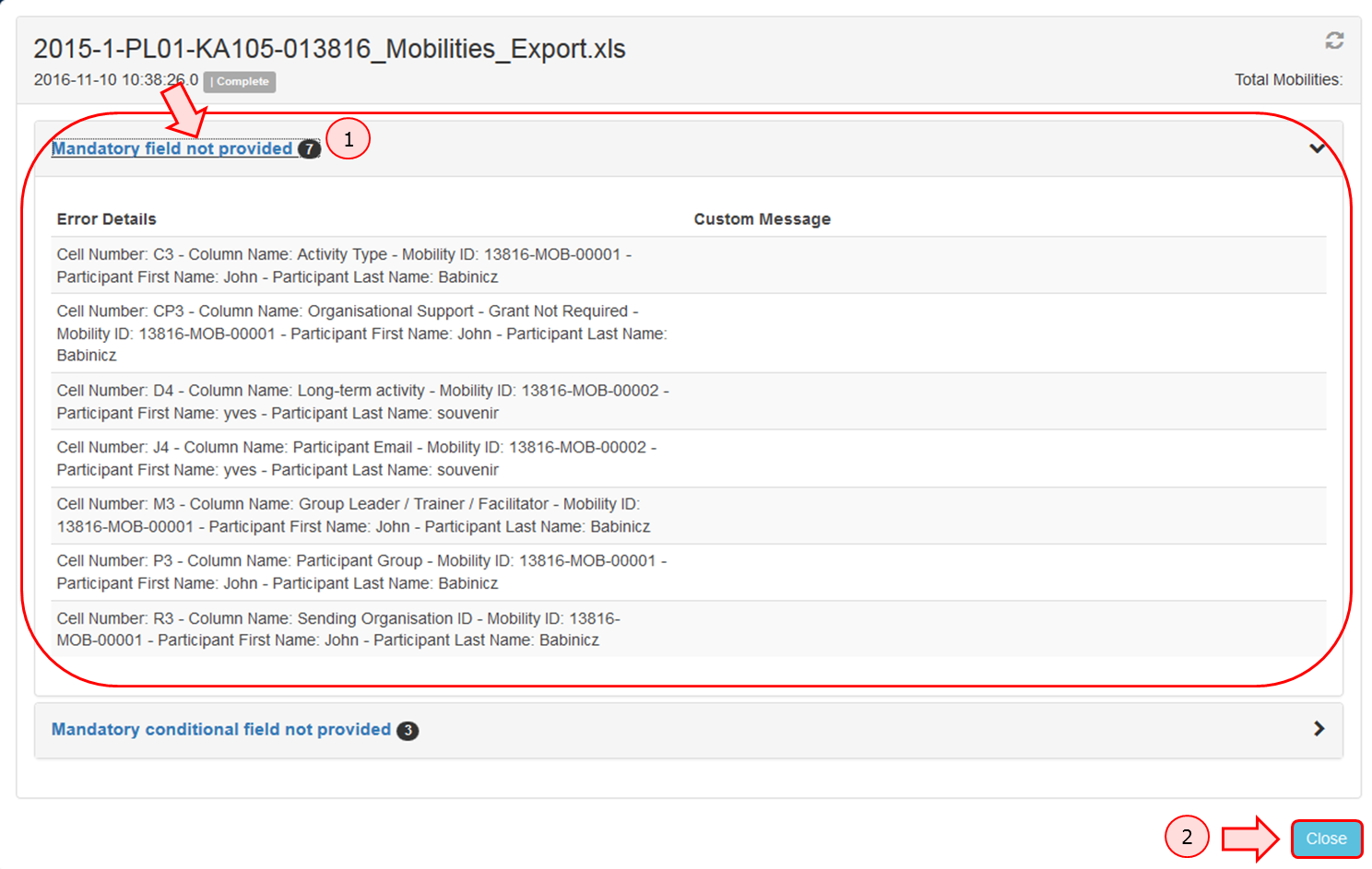 Image Modified Image Modified
| HTML |
|---|
<div class="page-break-ruler"></div> |
In the Import Status field, click the download error log button. 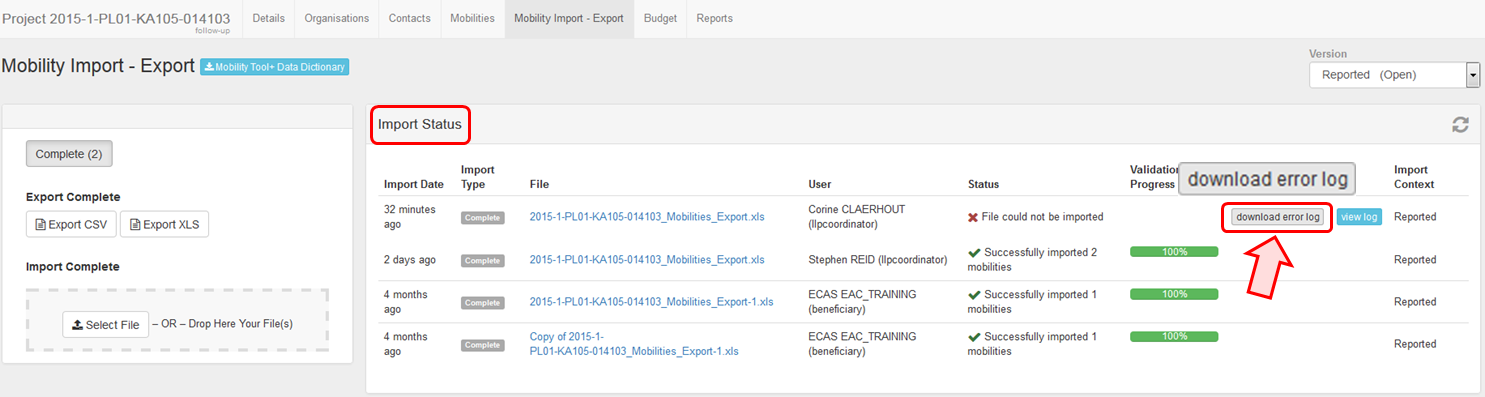 Image Modified Image Modified
| HTML |
|---|
<div class="page-break-ruler"></div> |
Click "OK" to view the downloaded error logA pop-up window appears. Select the option Open with or Save File and click OK in order to view the downloaded error log. 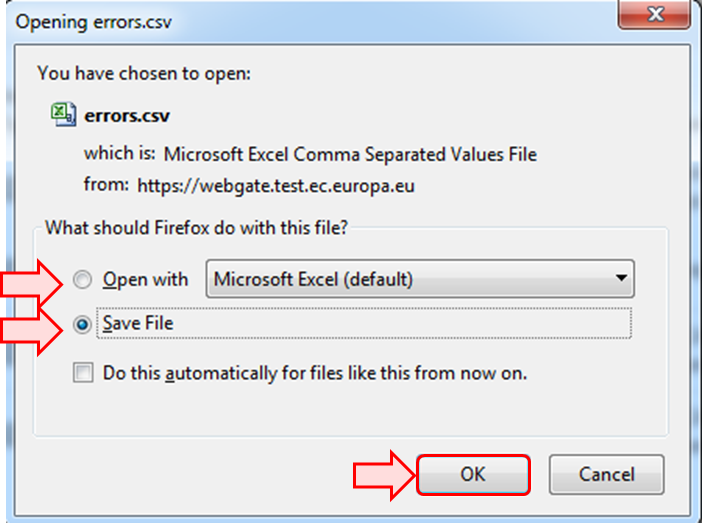 Image Modified Image Modified
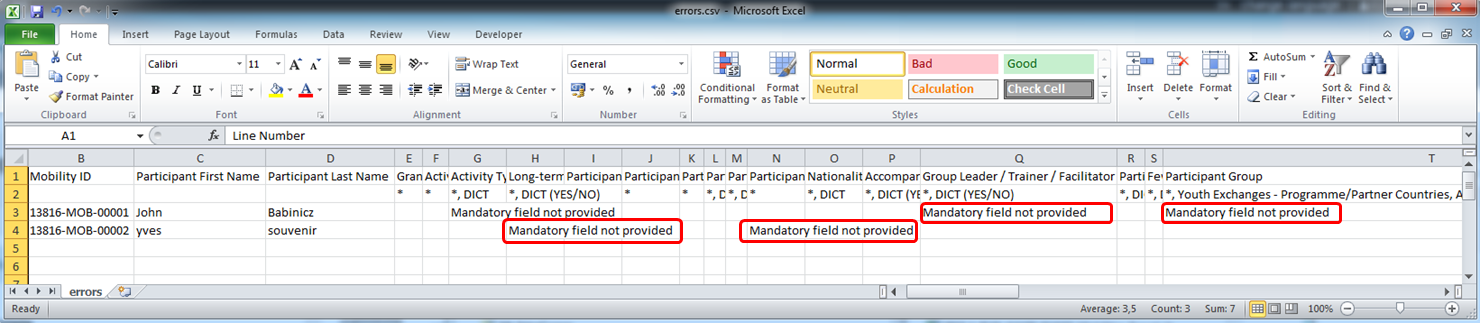 Image Modified Image Modified
|