Open "Accreditation" Click on Accreditation in the content menu. The Accreditation screen opens by default when opening a new or existing application form. The budget request type for your form is prefilled as either School education, Adult education or Vocational education and training, depending on the selected field, in our example School Education (SCH).

Fill in Organisation IDEnter the Organisation ID of the accredited applicant organisation in the Organisation ID field. | Note |
|---|
| If your organisation has multiple accreditations in the same field linked to your OID, contact your National Agency for further information and assistance. If no valid Erasmus+ accreditation is linked to your organisations OID, check if you are applying for the correct field or contact your National Agency for more information. |
After providing a valid accredited Organisation ID, the Accreditation code, Accreditation type, National Agency and Language used are automatically filled based on information entered in the preceding accreditation request (KA120). 
| HTML |
|---|
<div class="page-break-ruler"> </div> |
Set the "Grant agreement duration"The Grant agreement start date is prefilled with a system defined start date for the selected grant type and year. Select the Grant agreement duration in months from the available drop-down list. The Grant agreement end date is then filled in automatically. 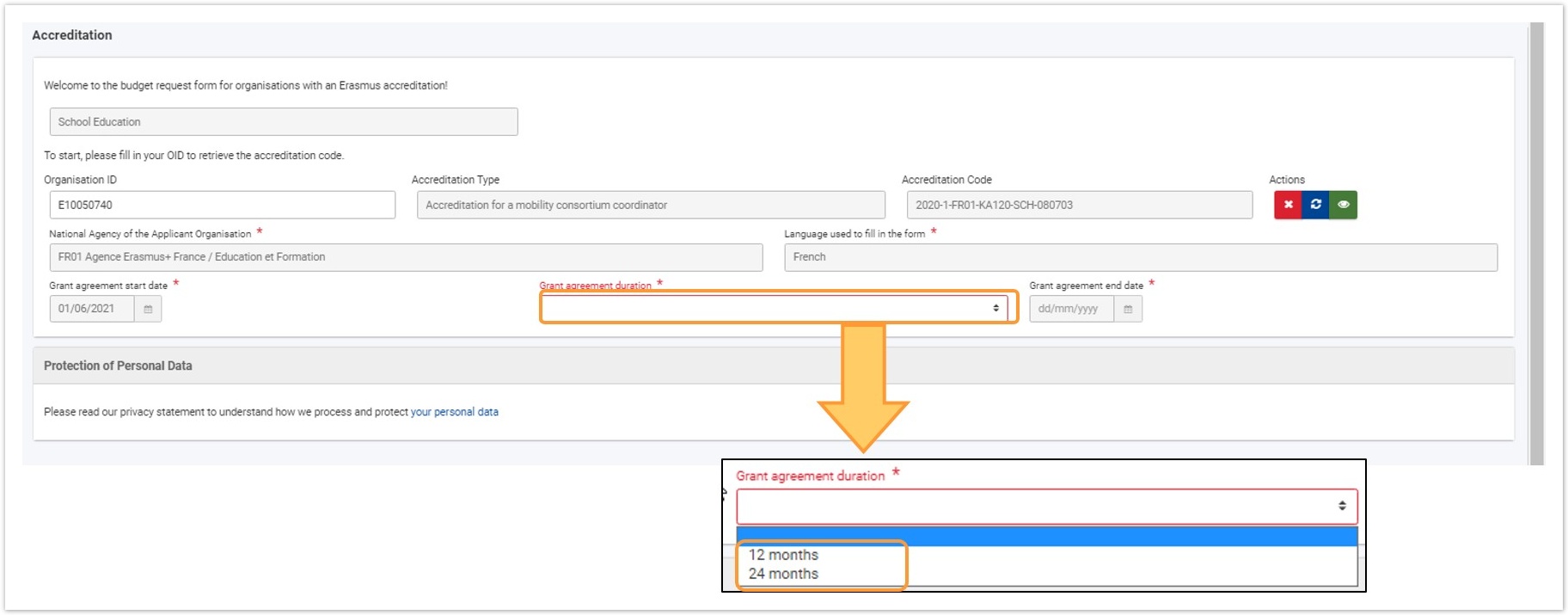
Example of a completed "Accreditation" sectionOnce you have correctly completed all sections and subsections, the section is marked with a green check. 
|